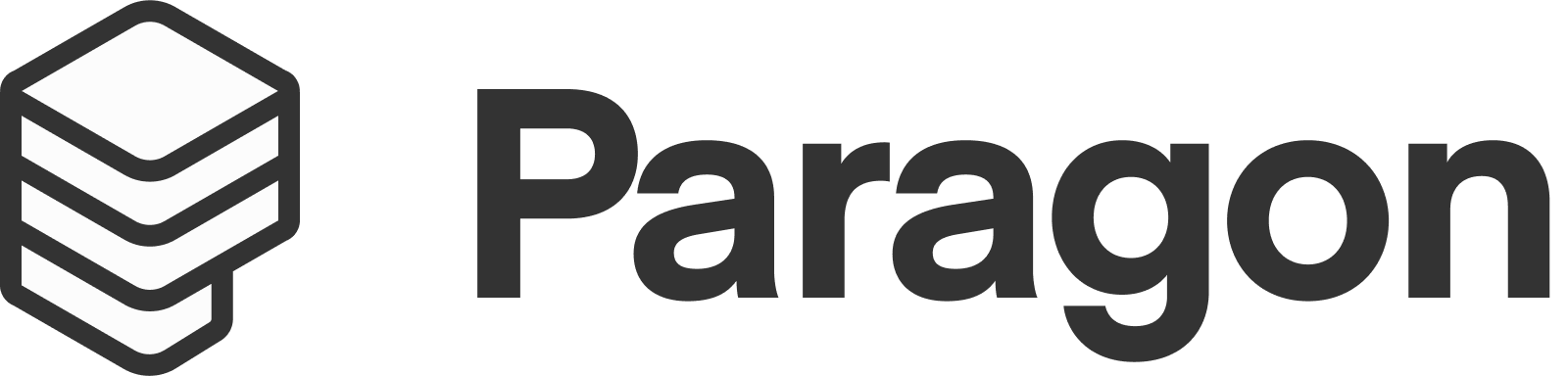The embedded integration platform for developers.
A server implementation for Model Context Protocol (MCP) that integrates with ActionKit, an API by Paragon that provides access to prebuilt actions for 130+ integrations to your users' SaaS applications.
| Example Chat | Setup Link |
|---|---|
 |
 |
- Add user-facing integrations from your Paragon account as available capabilities to your agent, for example:
- Google Calendar: Create or update events and get calendar availability on your user's behalf.
- Salesforce: Query and manage records from your user's CRM.
- Slack: Send notifications to your user's Slack workspace.
- Automatically prompt users to authorize integrations with the Connect Portal, a prebuilt component for secure OAuth 2.0 and API Key intake flows.
- Optionally: add Custom Actions or direct API access as available tools in the MCP.
To start using the Paragon MCP Server, you will need to sign up and register for a Paragon account.
- Node.js @ 22.14.0
- npm package manager
- Clone the repository
- Install dependencies:
npm installCreate a .env file in the root directory by running:
cp .env.example .env
Set up the environment variables as described below:
- Required:
PROJECT_ID: Your Paragon project ID)SIGNING_KEY: Your JWT signing key (requiredif SIGNING_KEY_PATH is not set)SIGNING_KEY_PATH: Path to your JWT signing key file (required if SIGNING_KEY is not set)
- Optional:
LIMIT_TO_INTEGRATIONS: Comma-separated list of integration names to limit the types of available tools.LIMIT_TO_TOOLS: Comma-separated list of tool names to additionaly limit available tools if needed.PORT: Server port (default: 3001)MCP_SERVER_URL: The URL of your hosted MCP Server. This will be used to generate Setup Links when your users are prompted to install integrations. (default:http://localhost:3001)CONNECT_SDK_CDN_URL: Paragon Connect SDK CDN URL (default: https://cdn.useparagon.com/latest/sdk/index.js)ACTIONKIT_BASE_URL: Paragon ActionKit base URL (default: https://actionkit.useparagon.com)ZEUS_BASE_URL: Paragon API base URL (default: https://zeus.useparagon.com)PROXY_BASE_URL: Paragon Proxy API base URL (default: https://proxy.useparagon.com)NODE_ENV: Node environment (default:development) Note: WhenNODE_ENVis set todevelopment, the/sseparameter accepts any user ID in the?user=query parameter to automatically authorize as a specific user while testing locally.
Start the server using:
npm run startThe server will start on http://localhost:3001 by default.
Note: Cursor's MCP implementation is a very new protocol and is still in active development. You might encounter unexpected issues. When making changes to the MCP server URL, a full client restart is recommended. For more information about current limitations, see the Cursor MCP documentation.
To use this MCP server with Cursor, add the following to your Cursor configuration file at ~/.cursor/mcp.json:
{
"mcpServers": {
"mcp-actionkit-dev": {
"url": "http://localhost:3001/sse?user=[user-id]"
}
}
}Replace:
http://localhost:3001with your server's domainuser-idwith the ID for the Connected User to use with ActionKit (this parameter only available in development mode)
To use this MCP server with Claude, add the following to your Claude configuration file at ~/Library/Application Support/Claude/claude_desktop_config.json:
{
"mcpServers": {
"actionkit": {
"command": "npx",
"args": ["mcp-remote", "http://localhost:3001/sse?user=[user-id]"]
}
}
}Replace:
http://localhost:3001with your server's domainuser-idwith the ID for the Connected User to use with ActionKit (this parameter only available in development mode)
GET /sse: Establishes SSE connection for MCP communicationPOST /messages: Handles MCP message processingGET /setup: Handles integration setup flow
The GET /sse endpoint (base URL for the MCP using the SSE transport) accepts an Authorization header with a Paragon User Token as the Bearer token.
The Paragon User Token is an RS256-encoded JWT that is verified using the public key stored by Paragon. Your MCP client (e.g. your application server or the service running your AI agent) will sign the User Token using the matching private key generated in the Paragon dashboard, which only your server has access to.
This allows the MCP to validate the authenticity of the requesting user using the JWT signature and public key. Once authenticated, the MCP will associate the user ID encoded in the JWT with the active MCP session.
To add your own Custom Action definitions:
- Set
ENABLE_CUSTOM_OPENAPI_ACTIONS=truein your environment (e.g. .env file). - Create an
openapi/subfolder at the root of the repository. - Add OpenAPI specs in YAML or JSON format, using the integration name as the file name.
- For example, if you are adding Custom Actions for Google Calendar, the OpenAPI specs should be located at:
openapi/googleCalendar.json. - If you are adding Actions for a Custom Integration, use the SDK name of the integration, with the
custom.prefix:openapi/custom.spotify.json.
- For example, if you are adding Custom Actions for Google Calendar, the OpenAPI specs should be located at:
The MCP will automatically match OpenAPI files with Active integrations in your Paragon project to augment the list of available tools returned by the MCP.
Warning
Enabling this tool allows your agent to write its own API requests with the account you connect. Always review the request before allowing the agent to use this tool to safeguard against unexpected changes.
To allow the agent to write its own requests to the integration API, set ENABLE_PROXY_API_TOOL=true in your environment.
This project is open source and available under the MIT License.