If Git Sync is enabled, saving a version within Paragon also saves the changes to your connected Git repo.
Overview
Version History keeps track of the important changes to your workflow.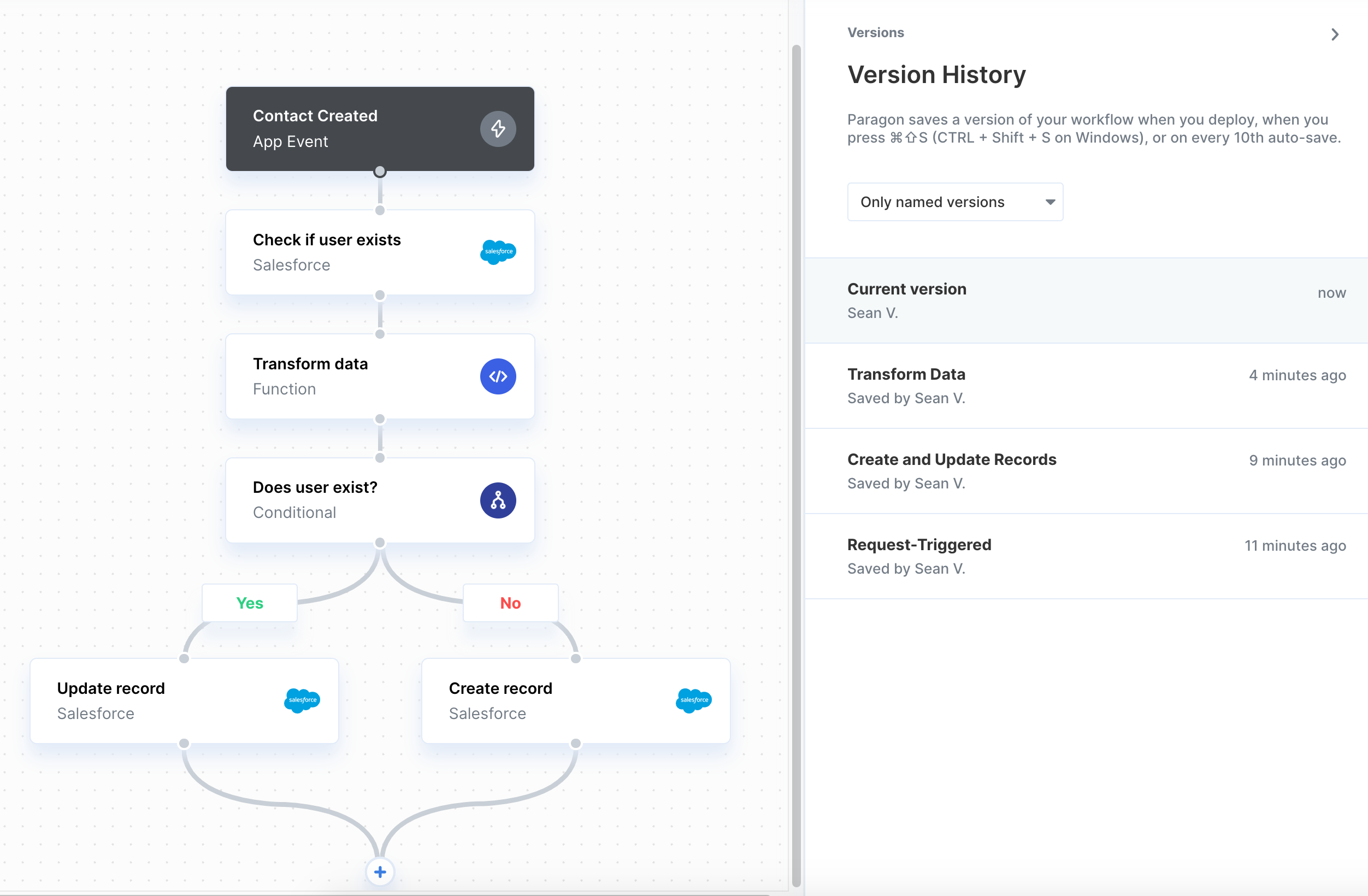
- All Versions
- Named versions
- Saved versions
- Deployed versions
Saving a new version of your workflow
Versions will be made whenever you perform one of the following actions:- Deploy the workflow
- Press ⌘⇧S on macOS or
CTRL+Shift+Son Windows - Restore to a previous version
- Manually click “Save Version” in the triple-dot menu
- Every 10th update or edit to your workflow
Viewing or reverting to earlier versions of workflows
- In Paragon, open your workflow.
- Click the Horizontal three dots > Manage Versions
- Click a timestamp to see a previous version of the workflow. Below the timestamp, you’ll see the name of the person who saved or deployed the workflow.
- (Optional) To revert to this version, click Restore this version.
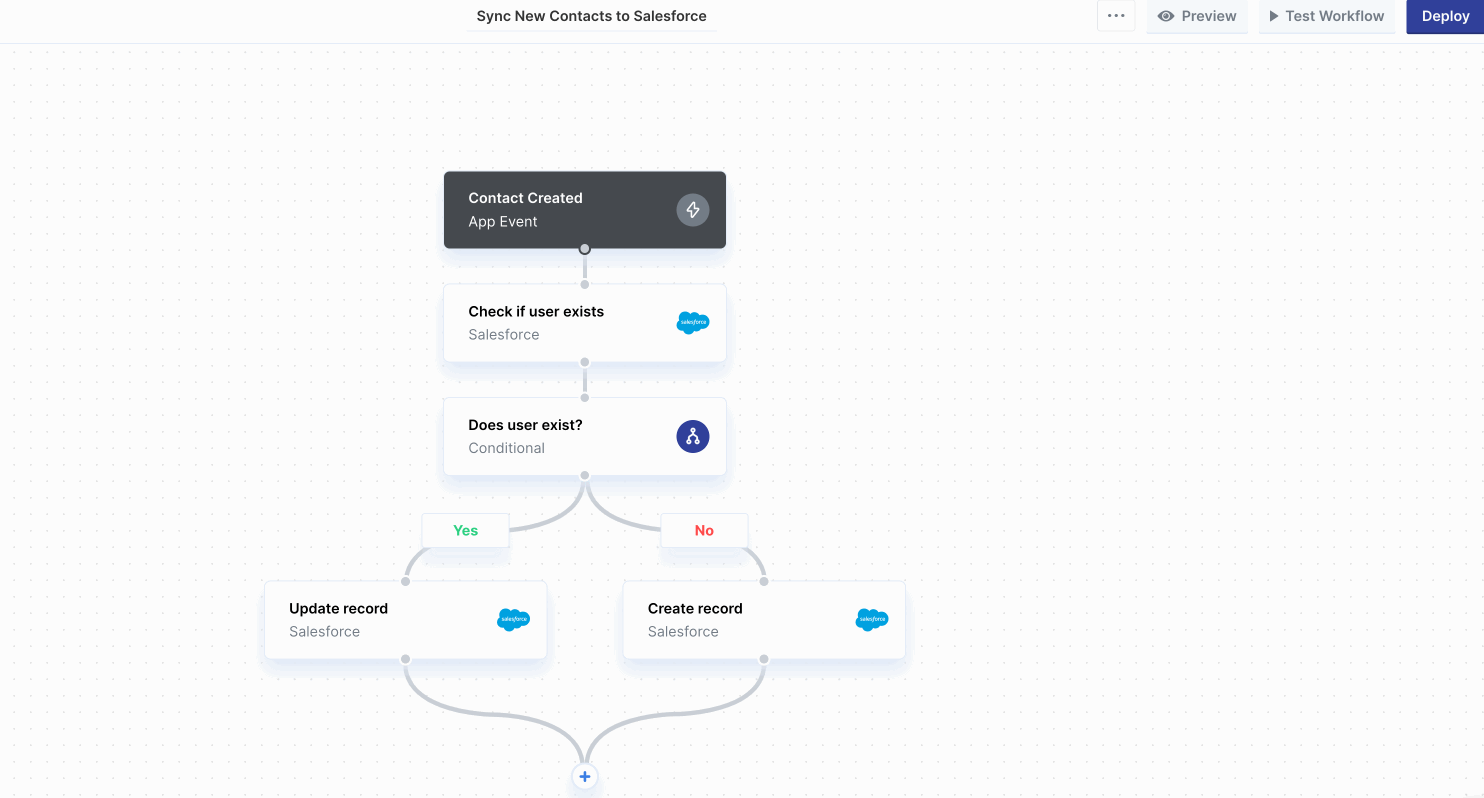
How long versions are saved
The number of days versions will be saved depends on your plan.- Trial: 45 days
- Pro: 90 days
- Enterprise: Unlimited
Note: Versions older than your history limit are accessible upon upgrading.