Overview
A Field Mapping is a type of User Setting that allows your users to define a mapping between an object in your application (an “Application Object”) and an object in their connected integration account (an “Integration Object”). For example: let’s say your integration needs to sync your user’s Task records from your application to their Tasks in a Salesforce account. To do that, you’ll need to build up a Mapping between fields in your application’s Tasks and fields for a Task in a connected Salesforce account, as illustrated below:.png?fit=max&auto=format&n=jCM_Y_j0HttScr1R&q=85&s=0e6afb5d0827964ff1aaad7badd45728)
.png?fit=max&auto=format&n=VPMcg_H0p5RWAFJc&q=85&s=3922846628408320a879c37e7803ede3)
Adding Field Mapping to the Connect Portal
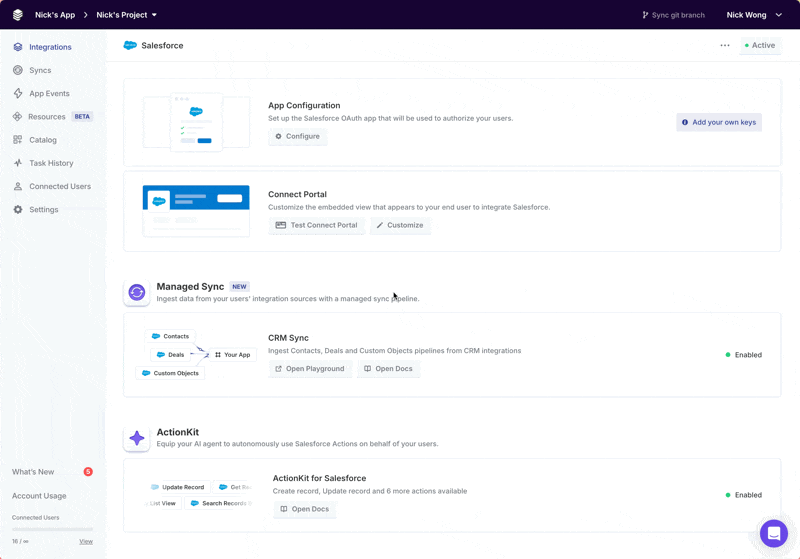
1
Navigate to Customize Connect Portal
In an integration in your project, click on Customize from the Connect Portal section in the dashboard.
2
Select the Field Mapping Input Type
Select Configuration, add a Setting, and then select Field Mapping as the type of User Setting.
3
Configure the Setting
Give this setting a descriptive name that explains what this Mapping represents for your integration. For example, if Contacts is your intended Application Object to be mapped to a Salesforce Object, you might title this input “Map Contacts to this object”.
4
Add Field Labels
Add a label for each property that should be mapped from your Application Object to a Salesforce Object. You might add labels for “First Name”, “Last Name”, and “Email”, if the schema for Contacts in your app includes these properties.
.png?fit=max&auto=format&n=VPMcg_H0p5RWAFJc&q=85&s=3922846628408320a879c37e7803ede3)
paragon.connect to render the Field Mapping in the Connect Portal in your frontend application.
Configuring Field Mapping
Many implementations of Field Mapping will warrant additional configuration options. Start by using the Paragon Dashboard to enable additional configuration options for your Field Mapping like Dynamic Application Fields. Then, learn how to pass dynamic fields through the Paragon SDK in your frontend to render dynamic Field Mapping elements in the Connect Portal.Configuring your Field Mapping setting in the Dashboard
Dynamic Application Fields
If your Application Fields may vary between your users for a particular Mapping, you are able to provide those options from your frontend application, through the SDK, using Dynamic Application Fields.Dynamic Application Fields is available for Paragon Enterprise customers and as an add-on for Paragon Pro customers.
To learn more, contact your Customer Success Manager or [email protected].
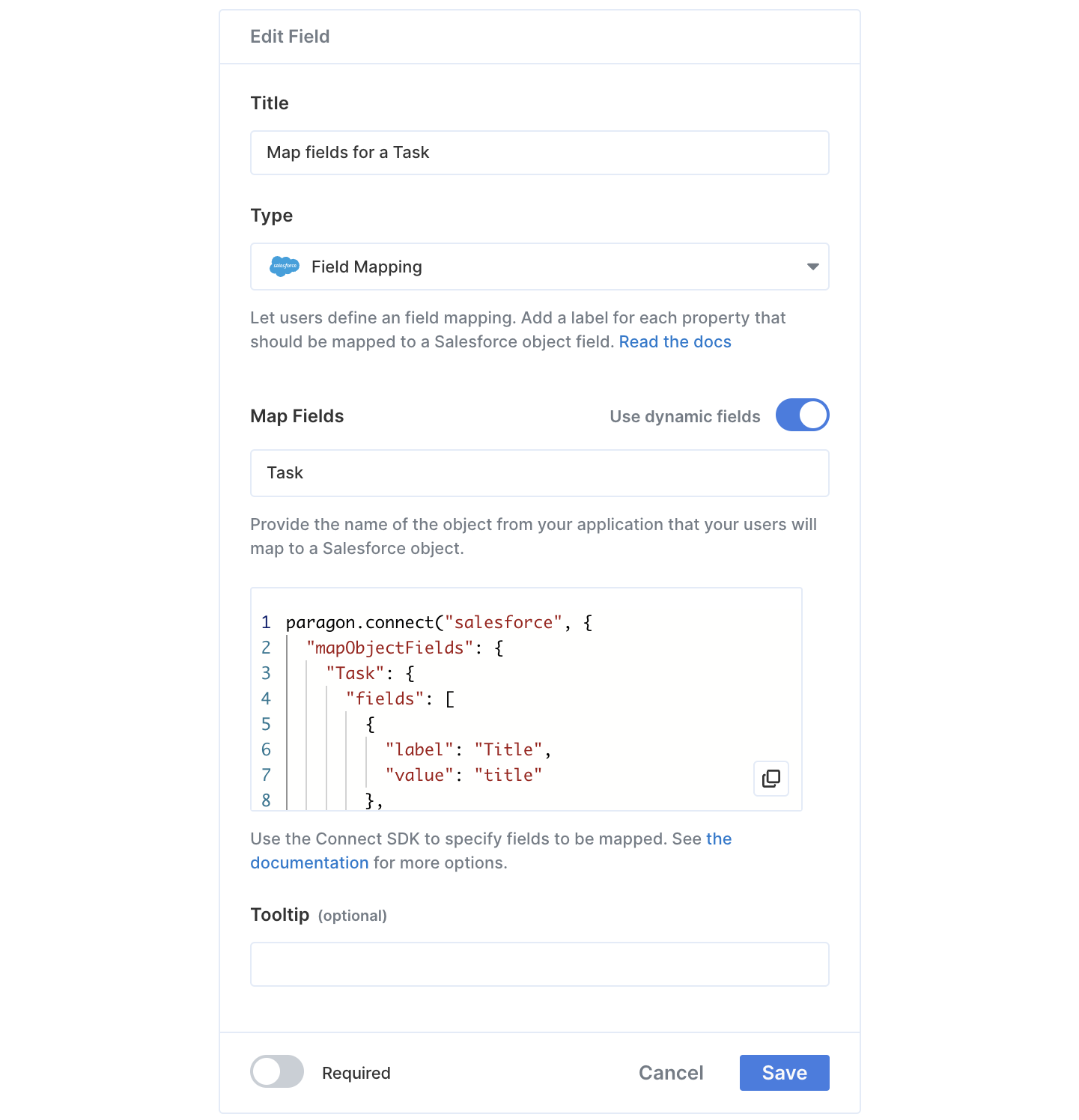
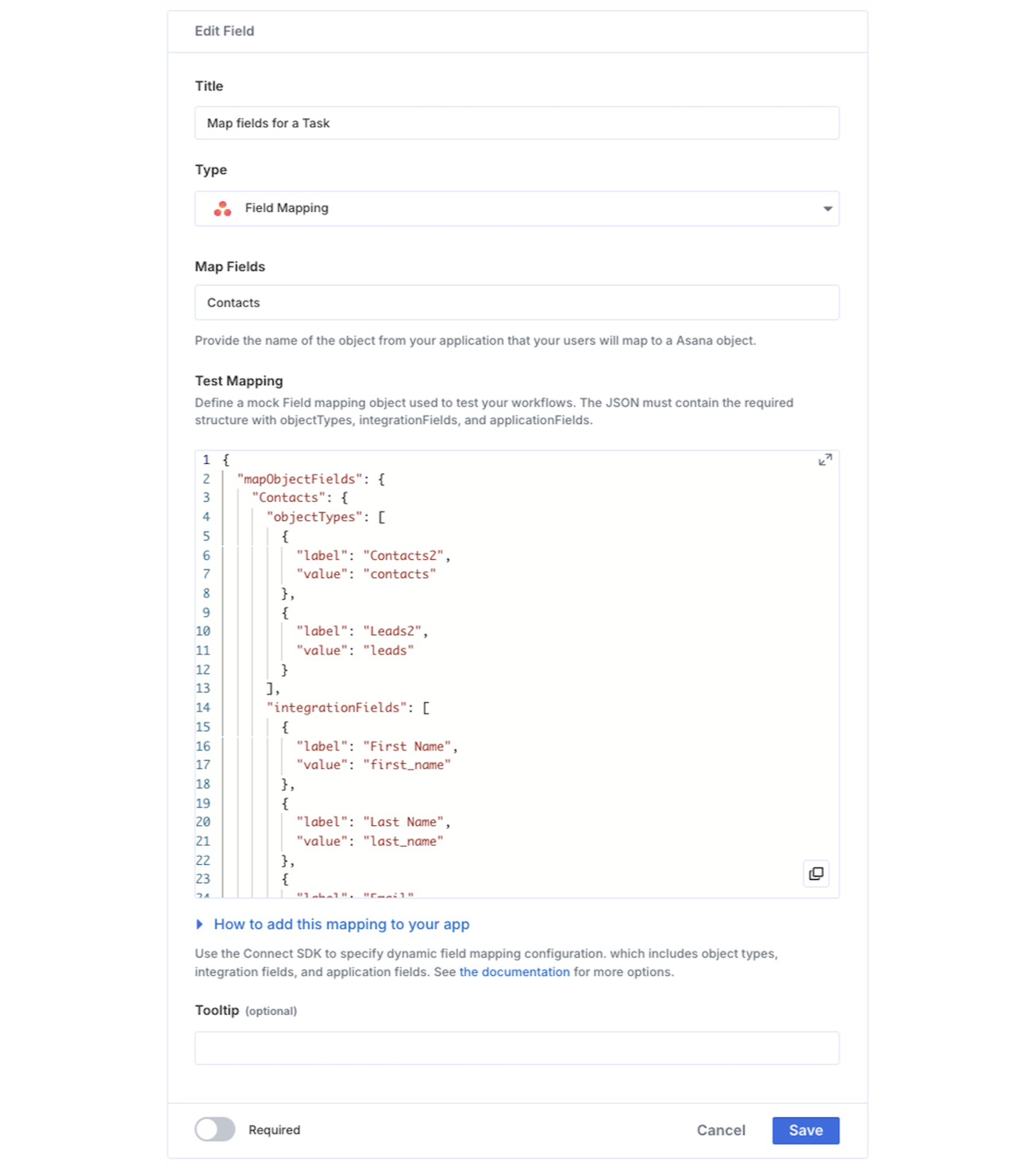
Left: Pre-configured Field Mapping Input. Right: Field Mapping Input
- Pre-Configured Field Mapping Input
- Field Mapping Input
Pre-configured Field Mappings simplify the
paragon.connect call by rendering pre-built dropdowns for the most common object types and fields for you.1
Toggle Dynamic Fields
Toggle on the “Use dynamic fields” slider option in your Field Mapping setting configuration.
2
Provide Object Name
Provide an Object Name that represents the name of your Application Object. This name will be used as an identifier to provide dynamic application fields through the SDK, as demonstrated in the code example to
paragon.connect in the Passing Dynamic Fields through the SDK section.3
Edit Example Fields for Testing in the Workflow Editor (Optional)
Edit the example fields included in the code snippet to represent realistic values that will be passed from your application. These values will be used for testing in the Workflow Editor, and will not affect the live configuration for your users.
Learn more about testing your Field Mapping in the Testing Field Mapping in the Workflow Editor section.
4
Save Changes
Click Save to apply your changes.
Passing Dynamic Fields Through the SDK
For all Field Mapping inputs configured in the Dashboard to use Dynamic Application Fields, use theparagon.connect method in your frontend to fully configure the Integration Objects, Integration Fields, and Application Fields that are rendered dynamically in the Connect Portal.
Pre-configured Field Mappings simplify the SDK call by pre-building dropdowns for the most common object types and fields for you and minimally require you to specify your Application Fields in the SDK. You can think of this as the right-hand-side of the Field Mapping input.
For all other integrations, you must define the Integration Objects, their Integration Fields (the left-hand-side of the Field Mapping input), and your Application Fields.
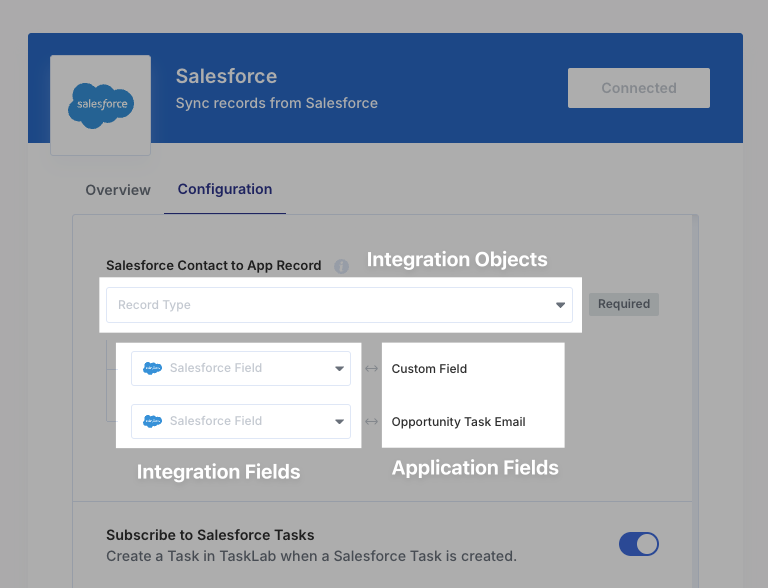
Passing Application Fields for a Pre-configured Field Mapping
Pass your Application Fields by specifying themapObjectFields option, with an object keyed by the name you specified in the “Object Name” field when configuring your setting:
Open a pre-configured Field Mapping with Dynamic Application Fields
label: The human-readable description for the field. This will be shown to the user in the Field Mapping input.value: The field key used by the object as it exists in your application. This key does not yet support nested properties.
.png?fit=max&auto=format&n=jCM_Y_j0HttScr1R&q=85&s=dcead569446d1acfb3093cadcd55a007)
Passing Your Own Integration Objects and Fields
For all integrations, you can fetch and render any object type and its fields that are available in the user’s connected integration. Define theobjectTypes and integrationFields properties and their get methods to render either a static list of objects and their fields, or a paginated list of objects and their fields via an API request.
objectTypes— defines the list of record types available in the user’s integration (e.g. “Contact”, “Deal”, “Opportunity”).integrationFields— defines the fields available for the selected record type.
get method that must return either:
- A Promise that resolves to an array of dropdown options, where each is a
{ label, value }pair as defined above in Passing Application Fields for a Pre-configured Field Mapping example, or - An object containing both the dropdown options and a pagination cursor
paragon.connect call to explicitly define the applicationFields property.
applicationFields defines the list of fields from your application. It should contain a fields array containing { label, value } pairs identical to the fields array in the Passing Application Fields for a Pre-configured Field Mapping example.
The following are examples of how to fully configure objectTypes, integrationFields, and applicationFields when passing your own object types and fields:
- Sample Mapping without Paginated Dropdowns
- Sample Mapping with Paginated Dropdowns
User-Configurable Mappings
If your use case requires it, you can allow users to control the number of Field Mappings that are set by adding theuserCanRemoveMappings option alongside the fields array in your paragon.connect call.
.png?fit=max&auto=format&n=jCM_Y_j0HttScr1R&q=85&s=c4579aba1994cb5c0a4b784c26a29348)
fields. This option can be combined with the defaultFields option to achieve different display configurations:
.png?fit=max&auto=format&n=VPMcg_H0p5RWAFJc&q=85&s=6bceb065d23bb59ed57feeaca1005c89)
{ userCanRemoveMappings: true, defaultFields: [] }
.png?fit=max&auto=format&n=p_CuCy_equ6Xxvlm&q=85&s=502a0cefe9e4e9898474c22a9ced33b4)
{ userCanRemoveMappings: true, defaultFields: ['title'] }
defaultFields is an array of strings matching the value property of your fields. Any fields with matching value keys will be included in the initial list of Field Mappings that your user sees, when viewing the Connect Portal for the first time.
If defaultFields is unspecified, all fields specified in the fields property will appear in the initial list of Field Mappings.
User-Creatable Fields
If your Application Object supports freeform fields or a flexible schema, you can allow users to create their own fields in the Field Mapping input.fields:
.png?fit=max&auto=format&n=jCM_Y_j0HttScr1R&q=85&s=8d73a1492e80e1407a19c3e95d8b5944)
Testing Field Mapping in the Workflow Editor
When building workflows that use Field Mapping, you can test how your mappings work directly in the Workflow Editor. The mapping is applied based on what is configured for the Test User.Configuring Test User Mappings
To configure the Field Mapping for the Test User:- Return to the Customize Connect Portal section of your integration in the dashboard.
- Select the Field Mapping Input Type setting.
- Alter the Test Mapping code to change the static Integration Objects, Integration Fields, and Application Fields that are rendered in the preview Connect Portal. (This has no production impact.)
- Click Save to apply your changes.
- Preview the Connect Portal to see the updated mapping configuration and fill-in the inputs to mimic the mapping you want to test.
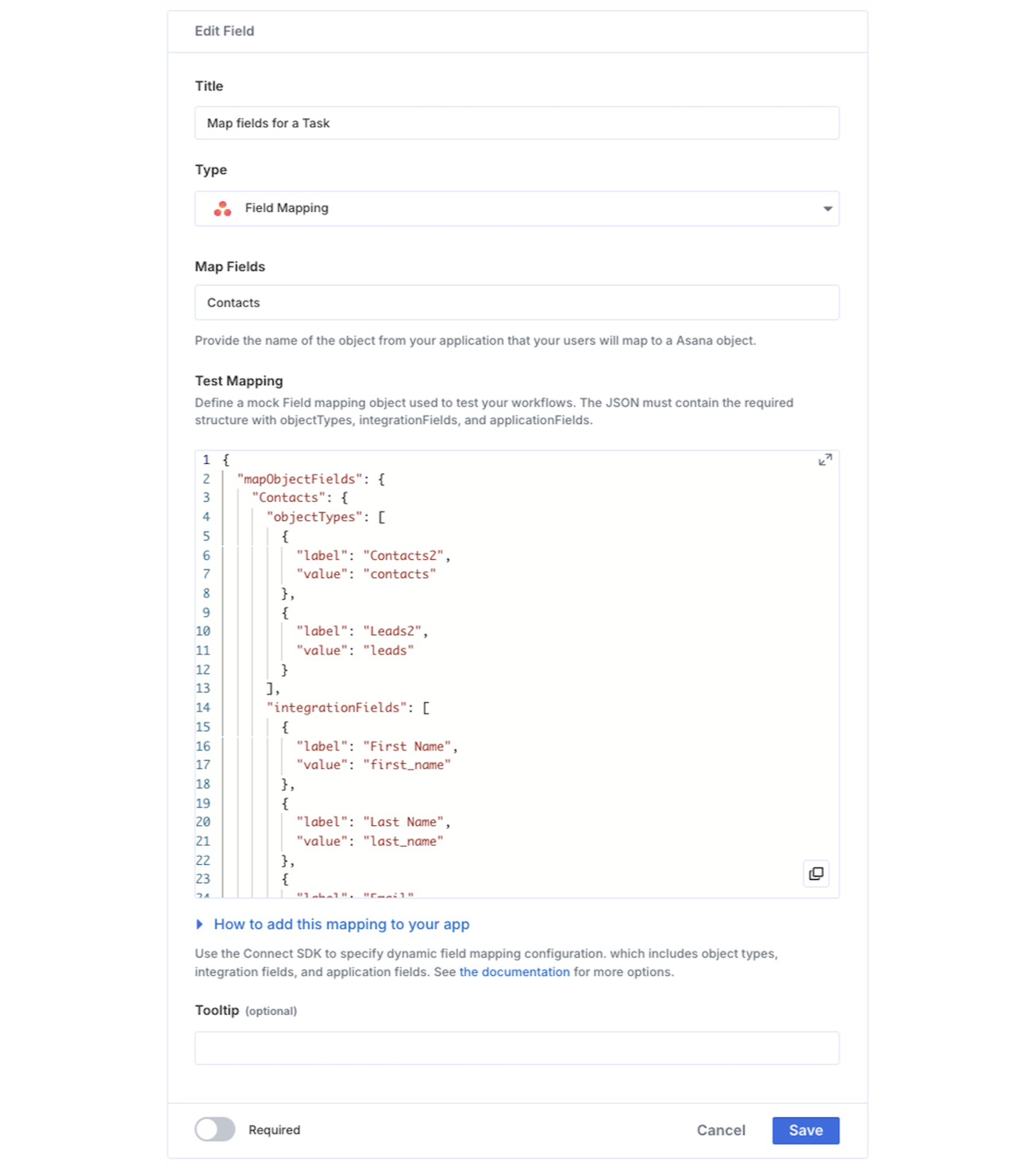
Configure the test data for the Field Mapping input
Usage in Workflows
After your user specifies their desired mapping in the Connect Portal, you can use their chosen values within workflow actions. A Field Mapping contains 2 pieces of information:- The selected Integration Object type (for example, a Salesforce Task).
- The field-level mappings between your Application Object and the selected Integration Object type (for example, Title ⇄ Salesforce Task Subject, Description ⇄ Salesforce Task Description).
Transforming from Application Object -> Integration Object
If you receive an Application Object in an App Event or Request payload, you can transform it into an Integration Object by selecting the Field Mapping Object Type in the “Apply field mapping” option for your App Event or Request trigger..png?fit=max&auto=format&n=p_CuCy_equ6Xxvlm&q=85&s=8a92fa2232329852533e9cd915270da6)
originalPayload: This is the original App Event or Request payload received by the trigger.mappedIntegrationObject: This is the Integration Object that was mapped based on the Field Mapping configured in the Connect Portal.
.png?fit=max&auto=format&n=VPMcg_H0p5RWAFJc&q=85&s=5d8d6957d2786d329efa94156dac06cf)
Note: The mapped Integration Object only applies to the root of the original payload. If your field exists within a nested JSON, it will not work as expected.
Transforming from Integration Object -> Application Object
When receiving an Integration Object in an Integration trigger (for example, a Salesforce “New Record” trigger), you can transform it into an Application Object using the Field Mapping specified by your user. In the trigger settings for your workflow, select the Field Mapping Object Type in the “Apply field mapping” option..png?fit=max&auto=format&n=VPMcg_H0p5RWAFJc&q=85&s=179bb3002a729dfc8f35a07fe9641ec5)
originalPayload: This is the original Integration Object received by the trigger.mappedApplicationObject: This is the Application Object that was mapped based on the field mapping configured in the Connect Portal.
.png?fit=max&auto=format&n=VPMcg_H0p5RWAFJc&q=85&s=6b2c9770dda035348b59674dc85c8223)