Setup Guide
Note: You’ll need to create a new QuickBooks app if you don’t already have one.
- Client ID
- Client Secret
- Scopes Requested
Prerequisites
- An Intuit Developer account.
- A QuickBooks app.
Add the Redirect URL to your QuickBooks app
Paragon provides a redirect URL to send information to your app. To add the redirect URL to your QuickBooks app:- Copy the link under “Redirect URL” in your integration settings in Paragon. The Redirect URL is:
- Log in to your QuickBooks developer dashboard and select your application.
- Depending on whether your application is in Development (Sandbox) or Production, go to Keys & OAuth > Redirect URIs.
- Paste-in Paragon Connect’s redirect URL found in Step 1.
- Press the blue Save button at the bottom of the page to save your updates.
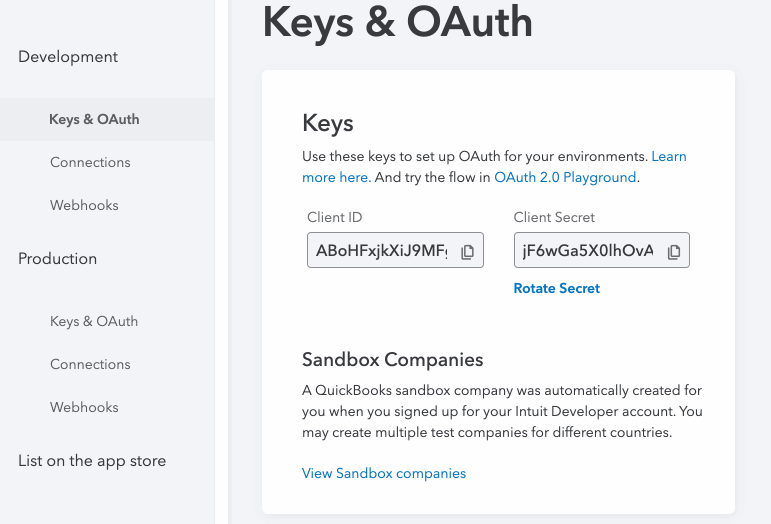
Add your QuickBooks app to Paragon
Under Integrations > Connected Integrations > QuickBooks > App Configuration > Configure, fill out your credentials from the end of Step 1 in their respective sections:- Client ID: Found under Keys & OAuth > Keys > Client ID on your QuickBooks App page.
- Client Secret: Found under Keys & OAuth > Keys > Client Secret on your QuickBooks App page.
- Permissions: Select the scopes you’ve requested for your application. For a list of recommended scopes, please view this integration within your Paragon dashboard. View dashboard.
Note: Leaving the Client ID and Client Secret blank will use Paragon development keys.
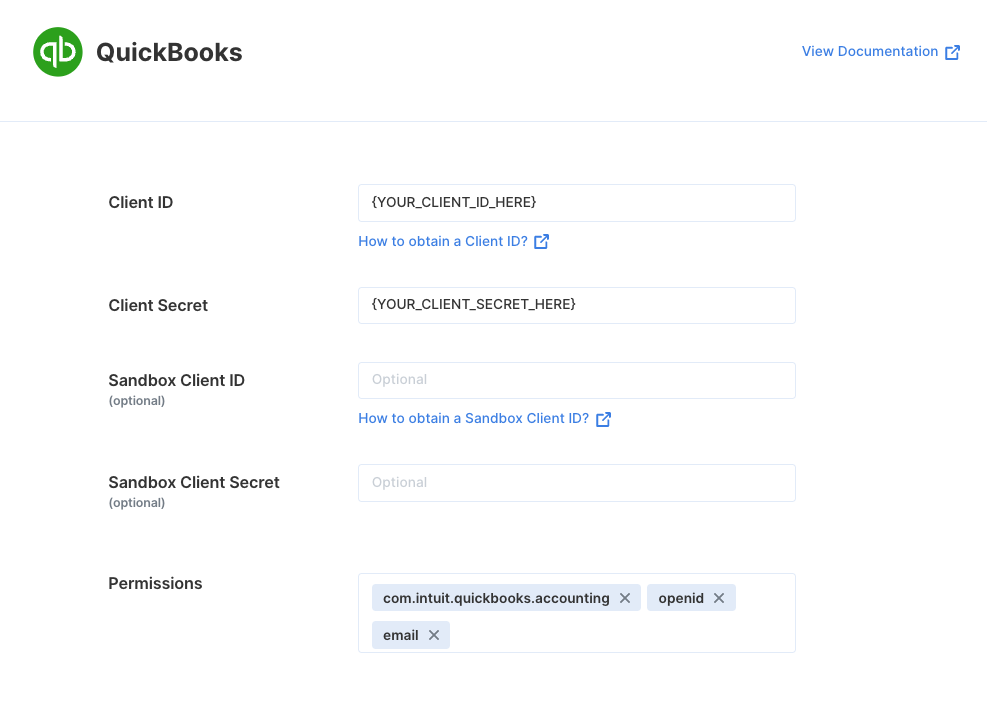
Connecting to QuickBooks
Once your users have connected their QuickBooks account, you can use the Paragon SDK to access the QuickBooks API on behalf of connected users. See the QuickBooks REST API documentation for their full API reference. Any QuickBooks API endpoints can be accessed with the Paragon SDK as shown in this example.Building QuickBooks workflows
Once your QuickBooks account is connected, you can add steps to perform the following actions:- Get Accounts
- Get Customers
- Create Customer
- Update Customer
- Get Invoices
- Create Invoice
- Update Invoice
- Send Invoice
- Get Payments
- Create Payments
{{ to invoke the variable menu.
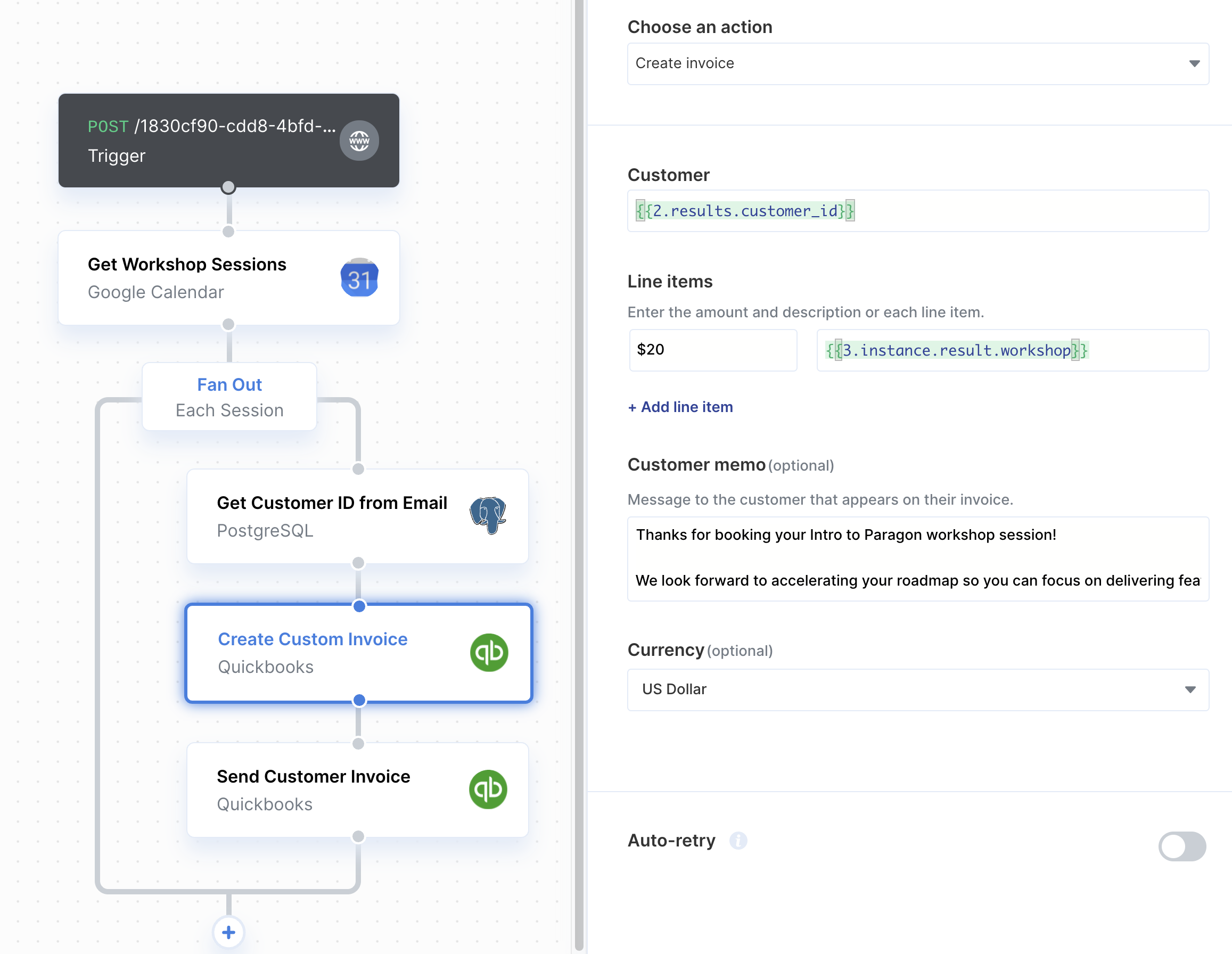
Using Webhook Triggers
Webhook triggers can be used to run workflows based on events in your users’ QuickBooks account. For example, you might want to trigger a workflow whenever new invoices are created QuickBooks to sync your users’ QuickBooks invoices to your application in real-time.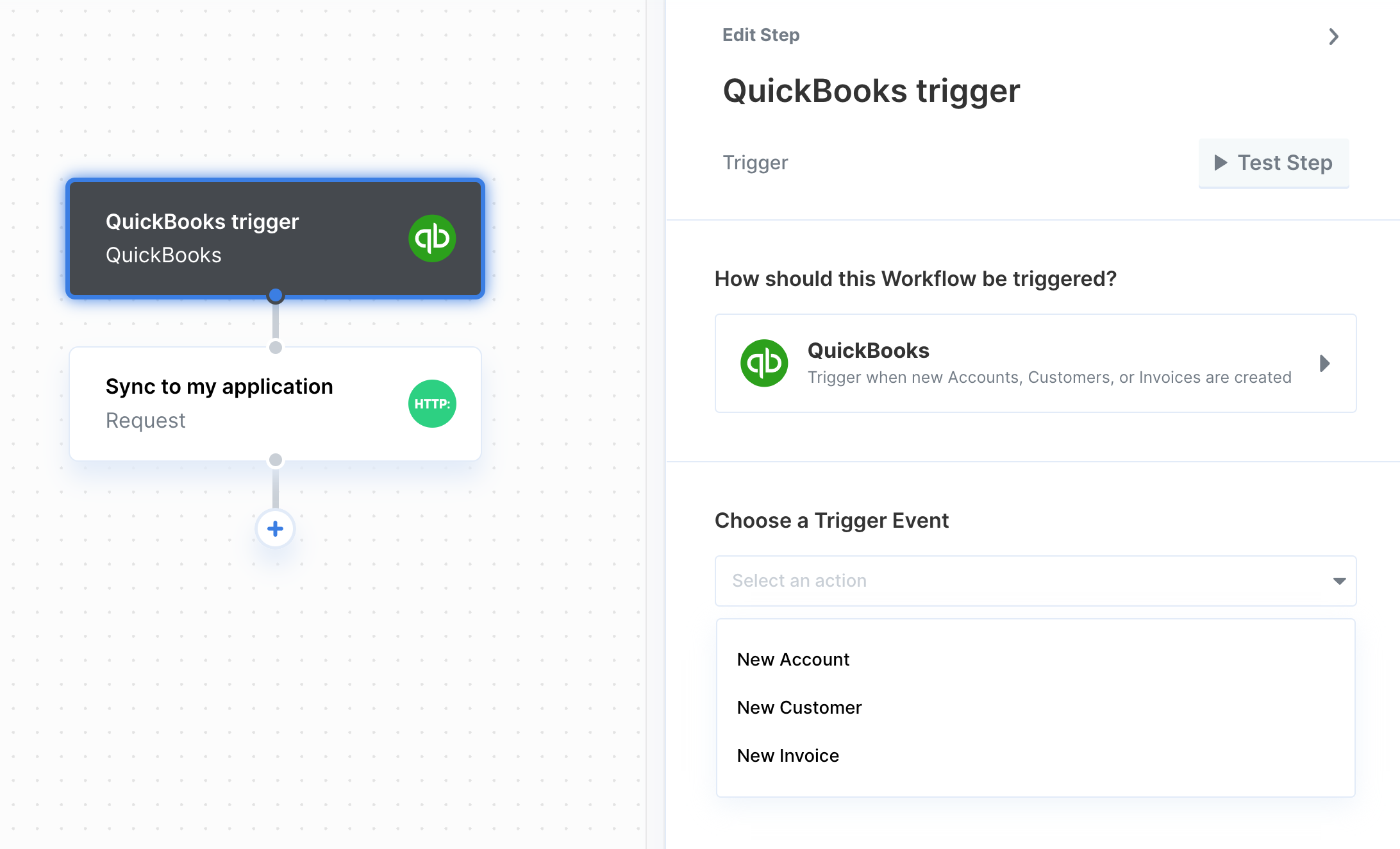
- New Account
- New Customer
- Customer Updated
- New Invoice
- Invoice Updated
- New Purchase
- Purchase Updated