Setup Guide
You can find your Zendesk app credentials by visiting your Zendesk Developer App Console. You’ll need the following information to set up your Zendesk app with Paragon:- Client ID
- Client Secret
Add the Redirect URL to your Zendesk app
Paragon provides a redirect URL to send information to your Zendesk app. To add the redirect URL to your Zendesk app:- Copy the link under “Redirect URL” in your integration settings in Paragon. The Redirect URL is:
- In your Zendesk dashboard, click the gear icon on the left.
- Under Channels > API > OAuth Clients, click the “Add OAuth Client” button.
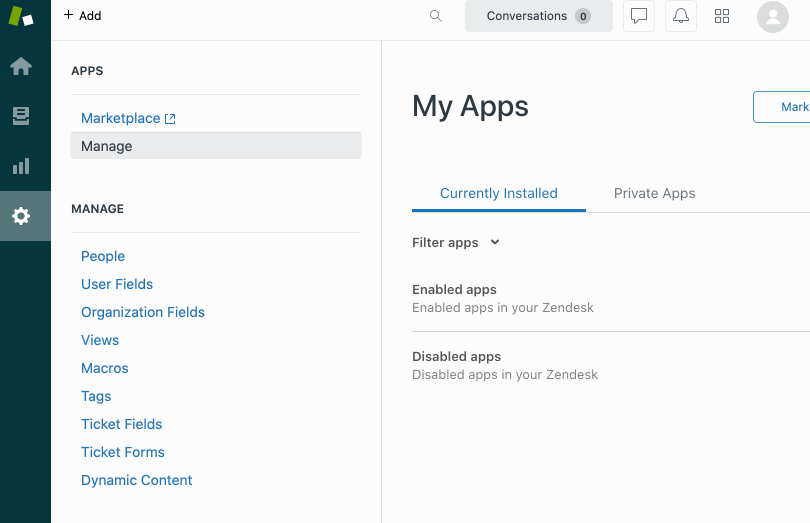
- Fill out your Client Name and Description.
- Under “Redirect URLs”, paste the Redirect URL from Paragon.
- Set the “Client Kind” to Confidential
- Press the Save button.
- Scroll down to the bottom of the page to copy your Secret. We’ll use this in the next step.
Add your Zendesk app to Paragon
- Select Zendesk from the Integrations Catalog.
- Under Integrations > Connected Integrations > Zendesk > App Configuration > Configure, fill out your credentials from the end of Step 1 in their respective sections:
- Client ID: Found at the end of Step 1.
- Client Secret: Found at the end of Step 1.
Note: Leaving the Client ID and Client Secret blank will use Paragon development keys.
Using the Paragon SDK for Zendesk
Once your users have connected their Zendesk account, you can use the Paragon SDK to access the Zendesk API on behalf of connected users. See the Zendesk REST API documentation for their full API reference. Any Zendesk API endpoints can be accessed with the Paragon SDK as shown in this example.Building Zendesk workflows
Once your Zendesk account is connected, you can add steps to perform the following actions:- Create Ticket
- Update Ticket
- Add Comment to Ticket
- Search Tickets
- Get Ticket by ID
- Get Ticket Audits
- Get Ticket Comments
- Create User
- Update User
- Search Users
- Get User by ID
- Search All Records
{{ to invoke the variable menu.
Using Webhook Triggers
Webhook triggers can be used to run workflows based on events in your users’ Zendesk account. For example, you might want to trigger a workflow whenever new tickets are created Zendesk to sync your users’ Zendesk tickets to your application in real-time.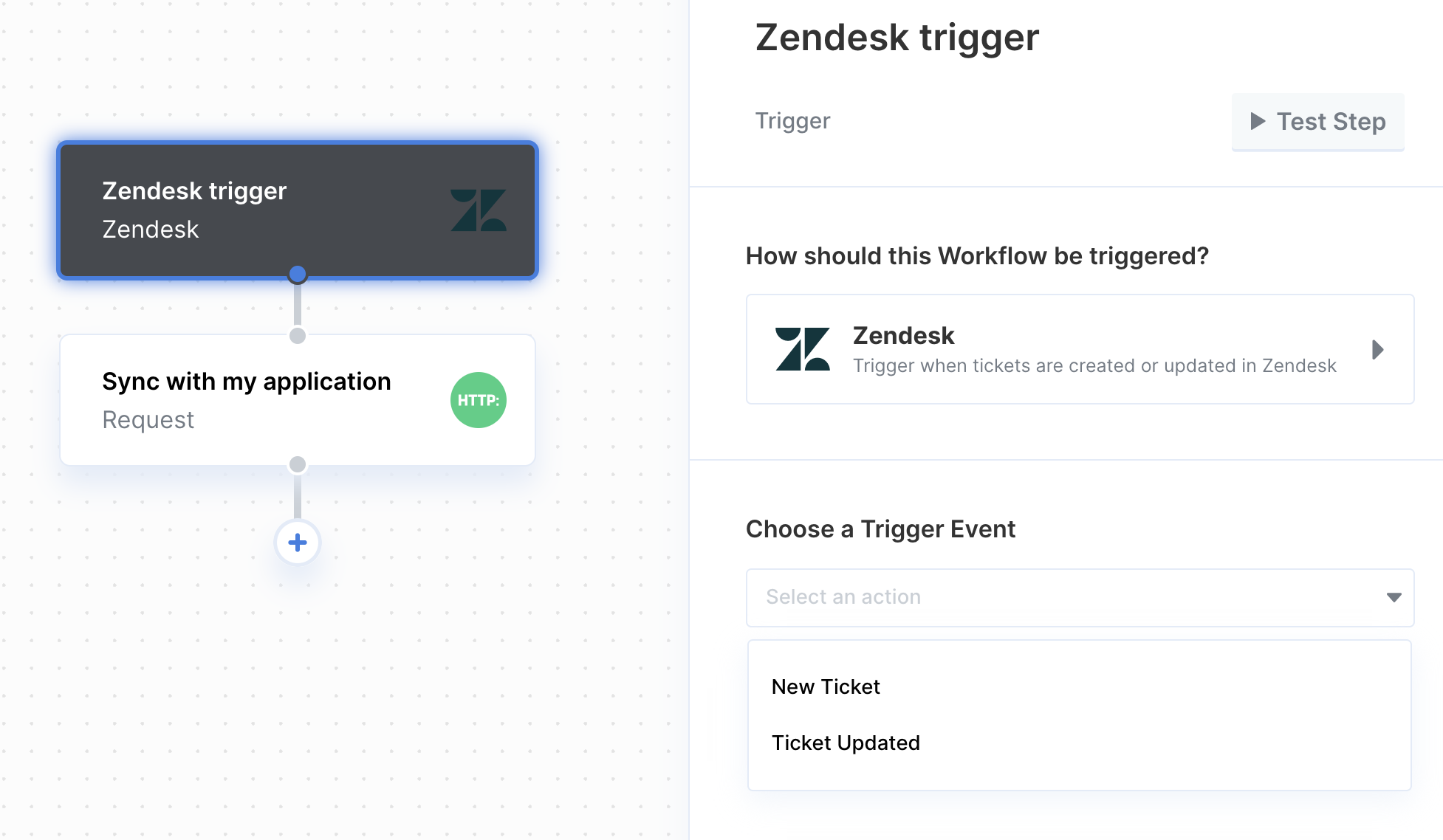
- New Ticket
- Ticket Updated