Setup Guide
You can find your Lever app credentials in your Lever Developer Account. You’ll need the following information to set up your Lever App with Paragon Connect:- Client ID
- Client Secret
- Scopes Requested
Add your Lever app to Paragon
Under Integrations > Connected Integrations > Lever > App Configuration > Configure, fill out your credentials from your developer app in their respective sections:- Client ID: Found under Client ID on your Lever App page.
- Client Secret: Found under Client Secret on your Lever App page.
- Permissions: Select the scopes you’ve requested for your application. For a list of recommended scopes, please view this integration within your Paragon dashboard. View dashboard.
Leaving the Client ID and Client Secret blank will use Paragon development keys.
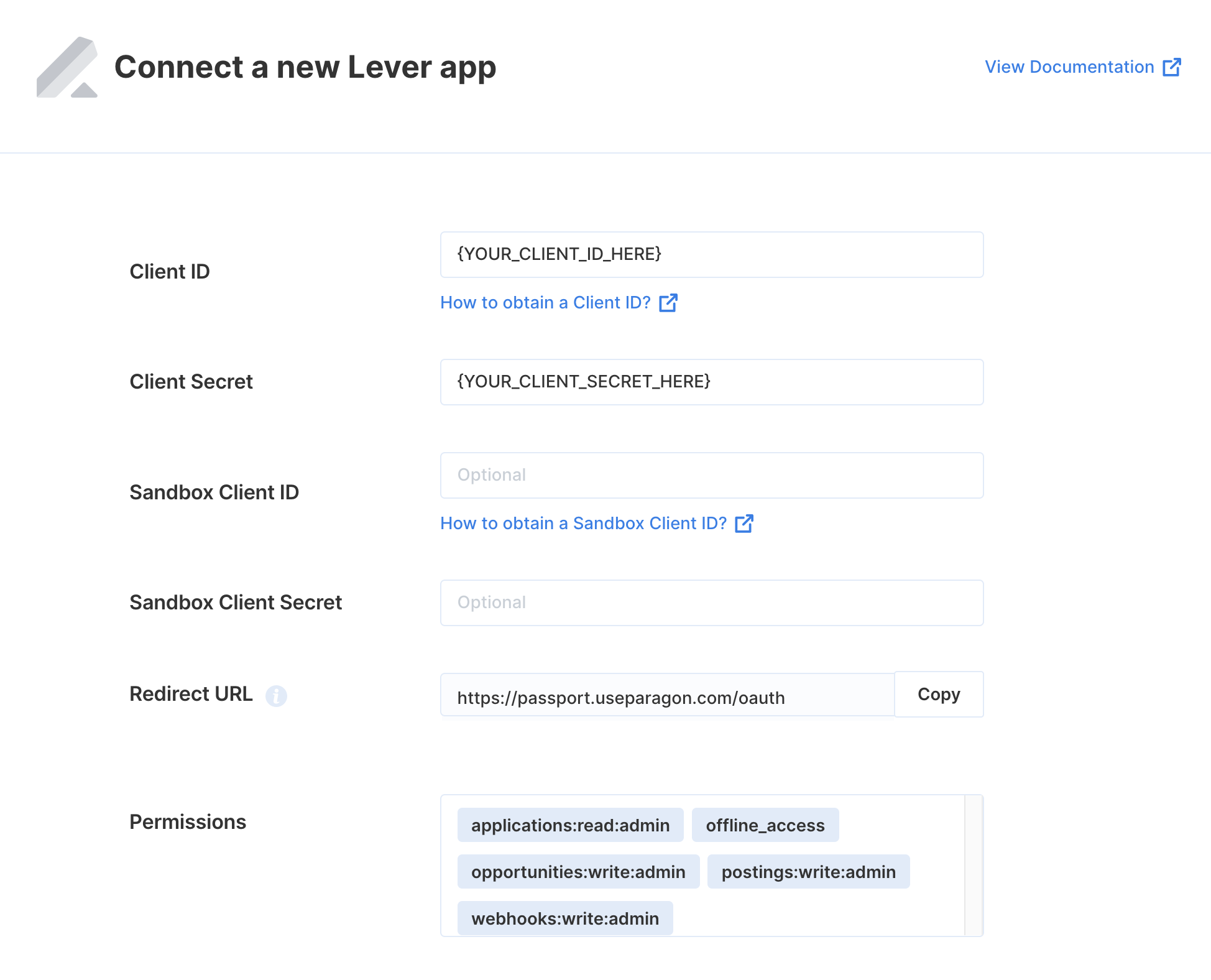
Connecting to Lever
Once your users have connected their Lever account, you can use the Paragon SDK to access the Lever API on behalf of connected users. See the Lever REST API documentation for their full API reference. Any Lever API endpoints can be accessed with the Paragon SDK as shown in this example.Building Lever workflows
Once your Lever account is connected, you can add steps to perform the following actions:- Create an Opportunity
- Get Opportunity by ID
- Get Opportunities
- Update Contact
- Get Contact by ID
- Create a Posting
- Update Posting
- Get Posting by ID
- Get Postings
{{ to invoke the variable menu.
Using Webhook Triggers
Webhook triggers can be used to run workflows based on events in your users’ Lever account. For example, you might want to trigger a workflow whenever new candidates are created in Lever to sync your users’ Lever candidates to your application in real-time.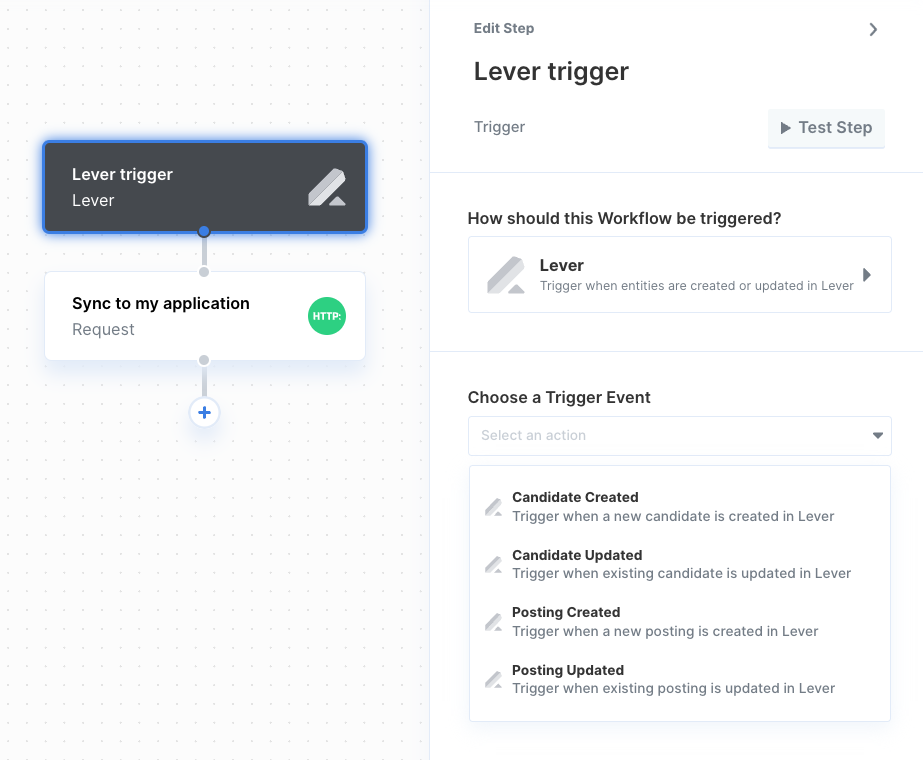
- Candidate Created
- Candidate Updated
- Posting Created
- Posting Updated