Setup Guide
You can find your OneDrive application credentials by visiting your Microsoft Azure Portal. You’ll need the following information to set up your OneDrive app with Paragon Connect:- Client ID
- Client Secret
- Scopes Requested
Prerequisites
- A Microsoft Azure account
Add the Redirect URL to your OneDrive app
Paragon provides a redirect URL to send information to your app. To add the redirect URL to your OneDrive app:- Copy the link under “Redirect URL” in your integration settings in Paragon. The Redirect URL is:
- Log in to the Microsoft Azure Portal using your Microsoft account.
- Navigate to All Services > App Registrations and select your application.
- Select Authentication from the sidebar.
- Under Platform configurations, press the “Add a platform” button.
- Select the Web platform.
- Paste the Redirect URL from Step 1 under Redirect URIs.
- Press the Save button at the top of the page.
Generate a Client Secret
Since OneDrive does not automatically provide you with a Client Secret for your application, we’ll need to make one. To get your Client Secret:- Navigate to Manage > Certificates & secrets in the sidebar.
- Under Client Secrets, press the + New client secret button.
- Name your client credentials and select an expiry that works best for your application. Press Add to create your credentials.
- Copy the displayed Client Secret under the Value column.
Note: You will need to periodically create new and update your Client Secret as they expire for all Microsoft integrations.
Enable Multi-tenancy to your OneDrive app
To allow Microsoft users from outside of your organization to connect to your OneDrive application, you must specify this as an option within the OneDrive application registration.- Log in to the Microsoft Azure Portal using your Microsoft account.
- Navigate to All Services > App Registrations and select your application.
- Select Authentication from the sidebar.
- Under Supported account types, press the “Accounts in any organizational directory” option.
- Click Save.
Add your OneDrive app to Paragon
- Select OneDrive from the Integrations Catalog.
- Under Integrations > Connected Integrations > OneDrive > App Configuration > Configure, fill out your credentials from the end of Step 1 in their respective sections:
- Client ID: Found under Essentials > Application (client) ID on your Microsoft Azure Portal app page.
- Client Secret: Found under Manage > Certificates & secrets on your Microsoft Azure Portal app page.
- Permissions: Select the scopes you’ve requested for your application. For a list of recommended scopes, please view this integration within your Paragon dashboard. View dashboard.
Note: You should only add the scopes you’ve requested in your application page to Paragon.
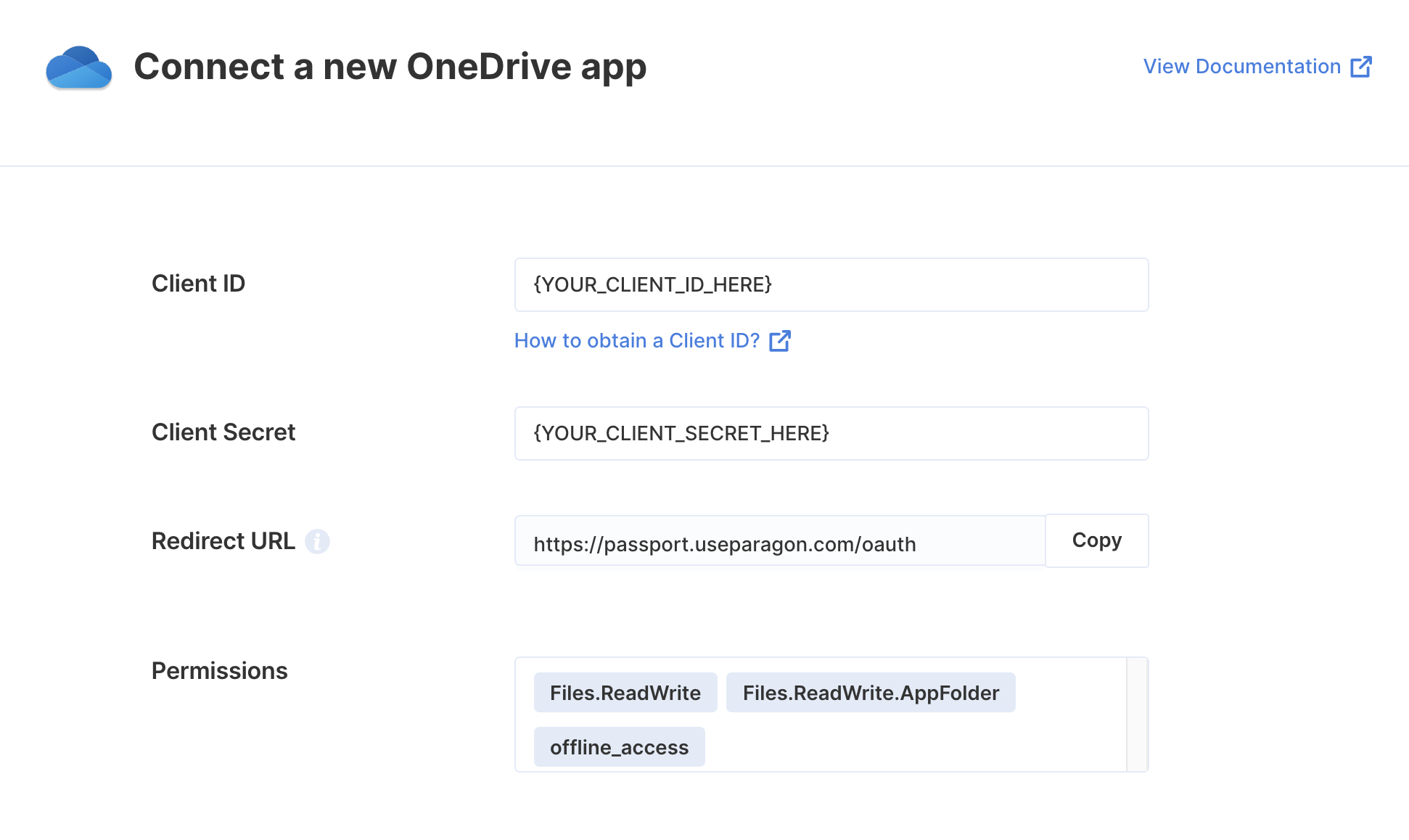
Connecting to OneDrive
Once your users have connected their OneDrive account, you can use the Paragon SDK to access the OneDrive API on behalf of connected users. See the OneDrive REST API documentation for their full API reference. Any OneDrive API endpoints can be accessed with the Paragon SDK as shown in this example:Building OneDrive workflows
Once your OneDrive account is connected, you can add steps to perform the following actions:- Upload File
- Get File Metadata
- List Files
- Download File
- Create Folder
- Get Folder by ID
- Search Folders
- Move Folder
- Delete Folder
{{ to invoke the variable menu.
Using Webhook Triggers
Webhook triggers can be used to run workflows based on events in your users’ OneDrive account. For example, you might want to trigger a workflow whenever files are changed in OneDrive to sync your users’ OneDrive files to your application in real-time.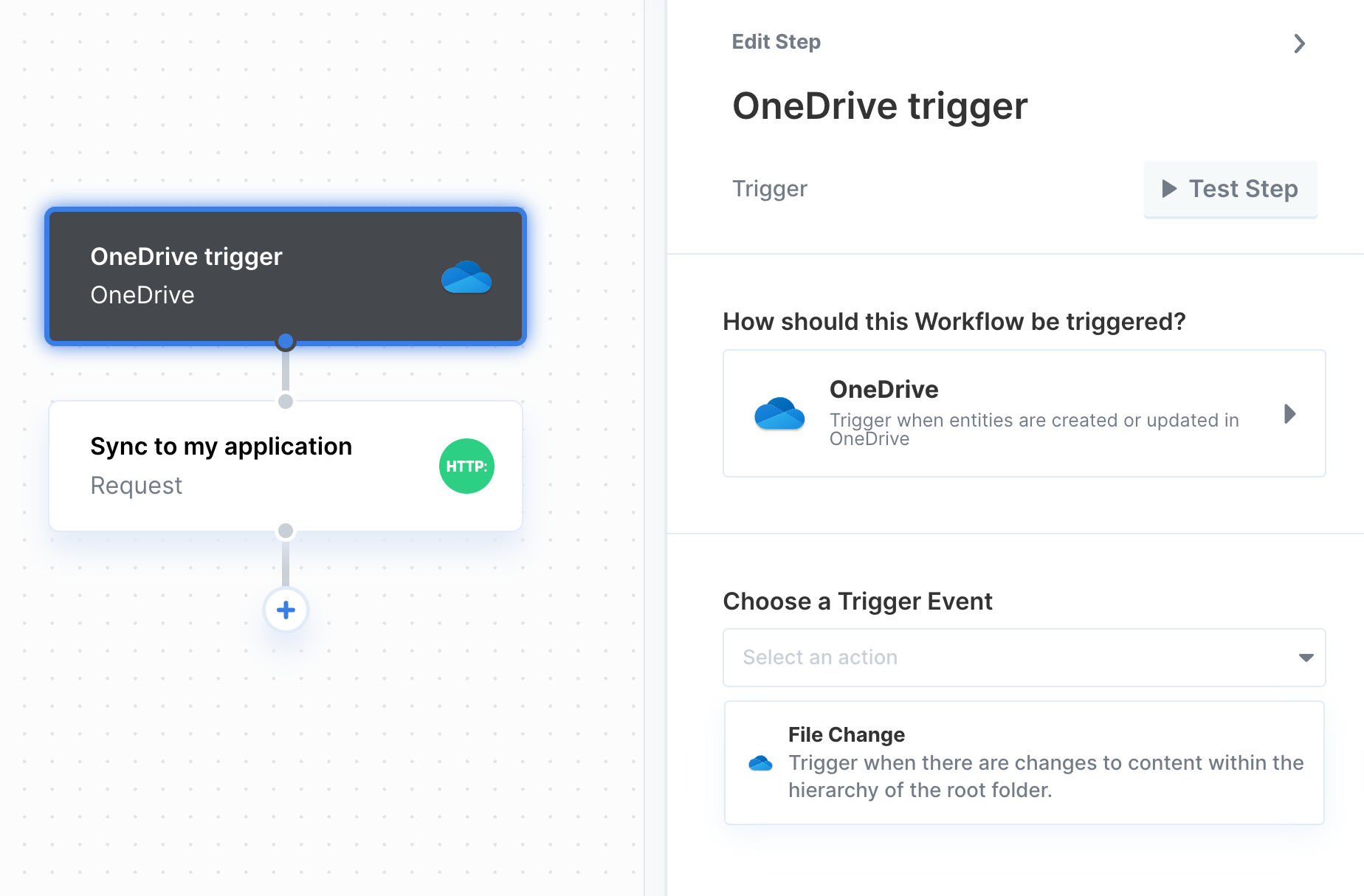
- File Change
Using the OneDrive File Picker
You can allow your user to select files from their OneDrive account in your app with the OneDrive File Picker provided by the Paragon SDK. Showing the File Picker Use the Paragon SDK in your frontend application to show the File Picker in your app. The SDK provides anExternalFilePicker class to load OneDrive’s JavaScript into your page and authenticate with your user’s connected OneDrive account.
Downloading the Selected File
The OneDrive File Picker callback will return aResponse object describing the user’s file picker interaction including an array of any files selected. Using this array of fileIds, you can use the Proxy API to perform an authenticated proxy requests to download the files.