Setup Guide
You can find your Microsoft Excel application credentials by visiting your Microsoft Azure Portal. You’ll need the following information to set up your Microsoft Excel app with Paragon Connect:- Client ID
- Client Secret
- Scopes Requested
Prerequisites
- A Microsoft Azure account
Add the Redirect URL to your Microsoft Excel app
Paragon provides a redirect URL to send information to your app. To add the redirect URL to your Microsoft Excel app:- Copy the link under “Redirect URL” in your integration settings in Paragon. The Redirect URL is:
- Log in to the Microsoft Azure Portal using your Microsoft account.
- Navigate to All Services > App Registrations and select your application.
- Select Authentication from the sidebar.
- Under Platform configurations, press the “Add a platform” button.
- Select the Web platform.
- Paste the Redirect URL from Step 1 under Redirect URIs.
- Press the Save button at the top of the page.
Generate a Client Secret
Since Microsoft Excel does not automatically provide you with a Client Secret for your application, we’ll need to make one. To get your Client Secret:- Navigate to Manage > Certificates & secrets in the sidebar.
- Under Client Secrets, press the + New client secret button.
- Name your client credentials and select an expiry that works best for your application. Press Add to create your credentials.
- Copy the displayed Client Secret under the Value column.
Note: You will need to periodically create new and update your Client Secret as they expire for all Microsoft integrations.
Add your Microsoft Excel app to Paragon
- Select Microsoft Excel from the Integrations Catalog.
- Under Integrations > Connected Integrations > Microsoft Excel > App Configuration > Configure, fill out your credentials from the end of Step 1 in their respective sections:
- Client ID: Found under Essentials > Application (client) ID on your Microsoft Azure Portal app page.
- Client Secret: Found under Manage > Certificates & secrets on your Microsoft Azure Portal app page.
- Permissions: Select the scopes you’ve requested for your application. For a list of recommended scopes, please view this integration within your Paragon dashboard. View dashboard.
Note: You should only add the scopes you’ve requested in your application page to Paragon.
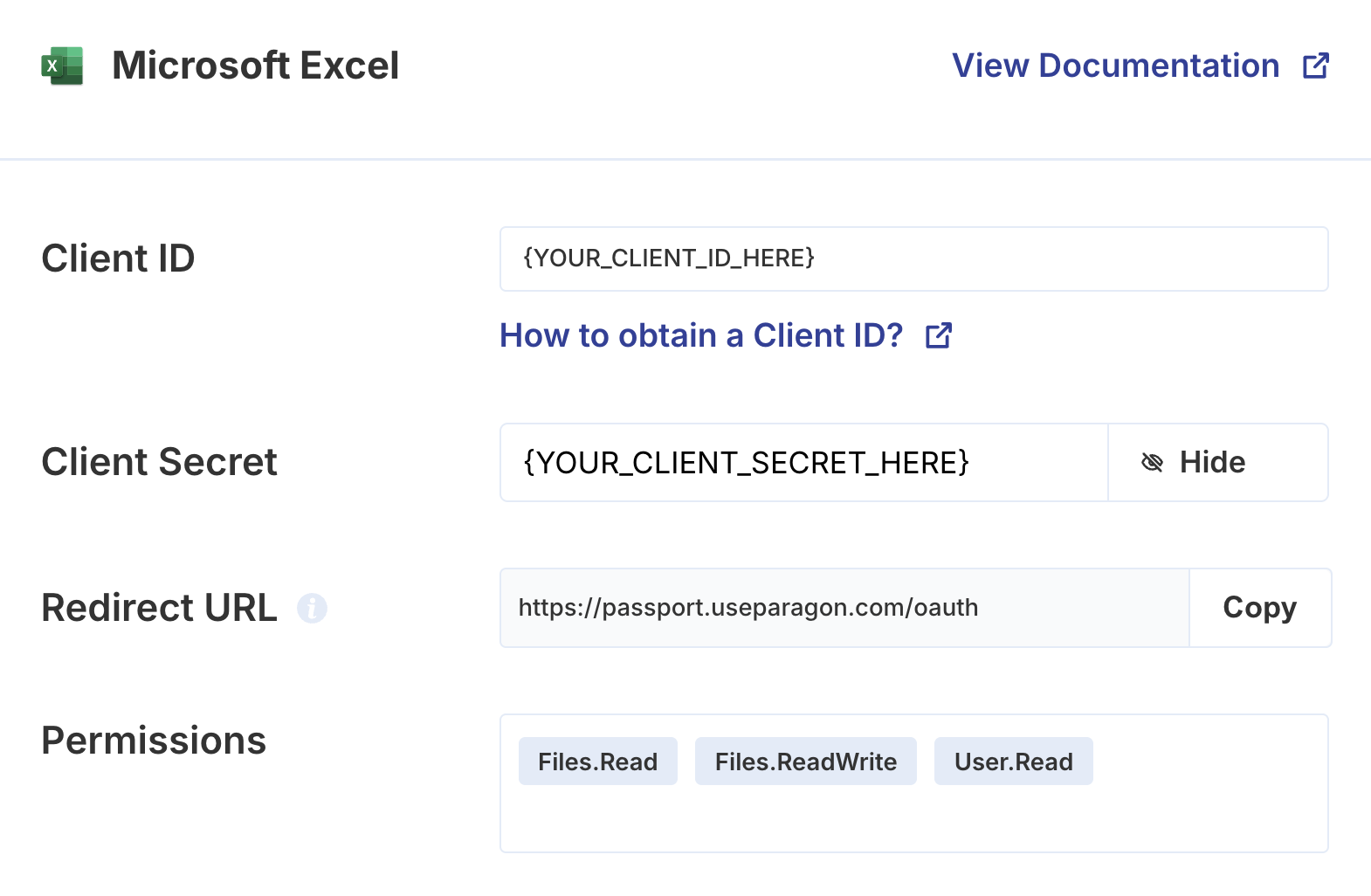
Connecting to Microsoft Excel
Once your users have connected their Microsoft Excel account, you can use the Paragon SDK to access the Microsoft Excel API on behalf of connected users. See the Microsoft Excel REST API documentation for their full API reference. Any Microsoft Excel API endpoints can be accessed with the Paragon SDK as shown in this example:Building Microsoft Excel workflows
Once your Microsoft Excel account is connected, you use the Microsoft Excel Request step to access any of Microsoft Excel’s API endpoints without the authentication piece. When creating or updating records in Microsoft Excel, you can reference data from previous steps by typing{{ to invoke the variable menu.