Setup Guide
You can find your Dropbox app credentials in your Dropbox Developer Account. You’ll need the following information to set up your Dropbox App with Paragon Connect:- App Key
- App Secret
- Scopes Requested
Add the Redirect URL to your Dropbox app
Paragon provides a redirect URL to send information to your Dropbox app. To add the redirect URL to your Dropbox app:- Copy the link under “Redirect URL” in your integration settings in Paragon. The Redirect URL is:
- Log into your Dropbox Developer Portal.
- Select your app from the list of apps.
- Under Redirect URIs, paste-in the redirect URL from Paragon. The redirect URL can be found in Step 1.
-
Press the
Savebutton to confirm your changes.
Add your Dropbox app to Paragon
Under Integrations > Connected Integrations > Dropbox > App Configuration > Configure, fill out your credentials from your developer app in their respective sections:- App Key: Found under Settings > App key on your Dropbox App page.
- App Secret Found under Settings > App secret on your Dropbox App page.
- Permissions: Select the scopes you’ve requested for your application. For a list of recommended scopes, please view this integration within your Paragon dashboard. View dashboard.
Leaving the Client ID and Client Secret blank will use Paragon development keys.
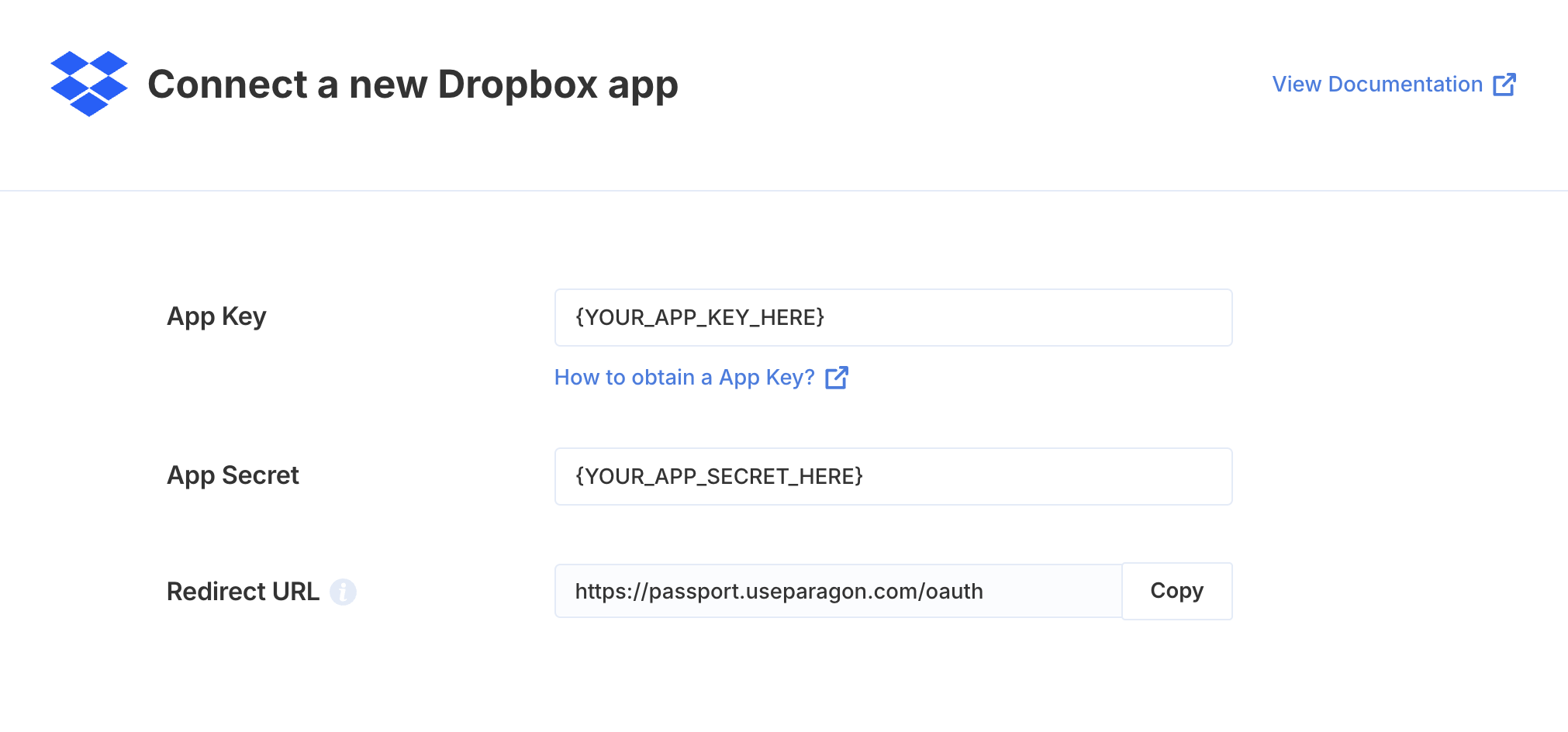
Connecting to Dropbox
Once your users have connected their Dropbox account, you can use the Paragon SDK to access the Dropbox API on behalf of connected users. See the Dropbox REST API documentation for their full API reference. Any Dropbox API endpoints can be accessed with the Paragon SDK as shown in this example.Building Dropbox workflows
Once your Dropbox account is connected, you can add steps to perform the following actions:- Upload File
- Get File by Name
- List Files
- Create Folder
- Move Folder
- Get Folder by ID
- Search Folders
- Delete Folder
{{ to invoke the variable menu.
Using Webhook Triggers
Webhook triggers can be used to run workflows based on events in your users’ Dropbox account. For example, you might want to trigger a workflow whenever new files are created in Dropbox to sync your users’ Dropbox files to your application in real-time.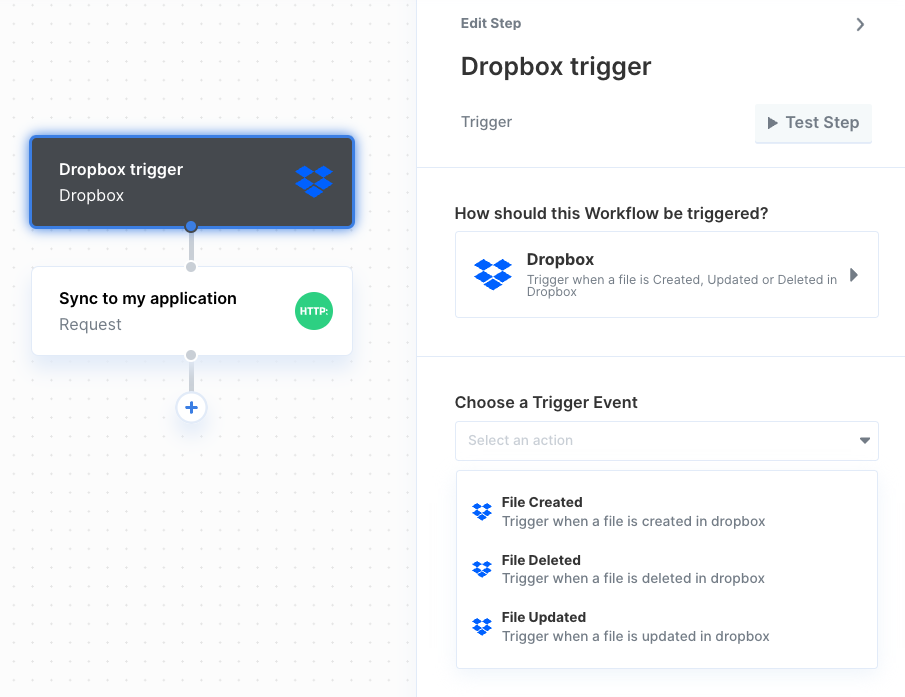
- File Created
- File Deleted
- File Updated