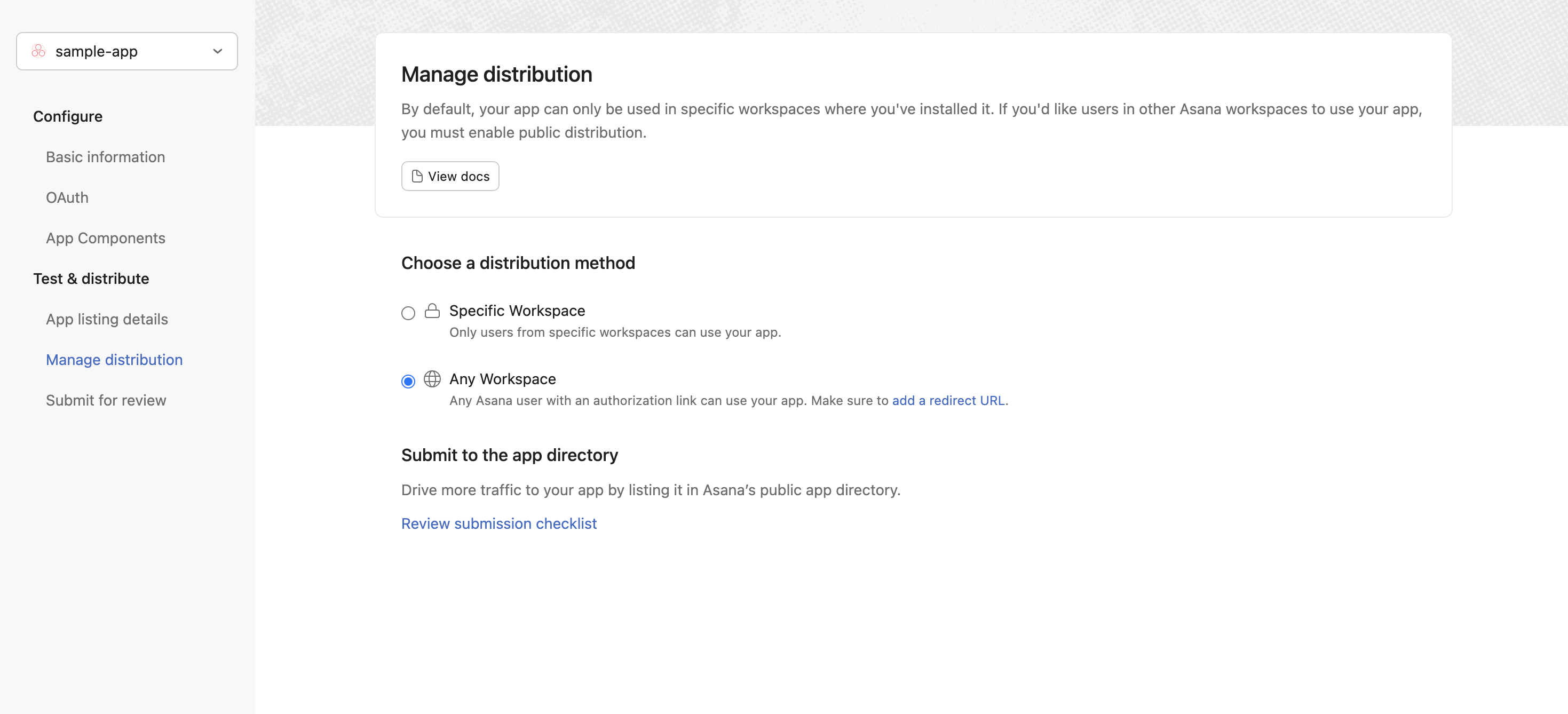Setup Guide
You can find your Asana app credentials by visiting your Asana Developer App Console. You’ll need the following information to set up your Asana app with Paragon:- Client ID
- Client Secret
Add the Redirect URL to your Asana app
Paragon provides a redirect URL to send information to your Asana app. To add the redirect URL to your Asana app:- Copy the link under “Redirect URL” in your integration settings in Paragon. The Redirect URL is:
- Log into your Asana Developer App Console.
- Select the Asana application you’d like to connect to Paragon.
- Under Authorization > Redirect URLs, paste the Redirect URL provided in Step 1.
Note: You’ll need to create a new Asana app if you don’t already have one
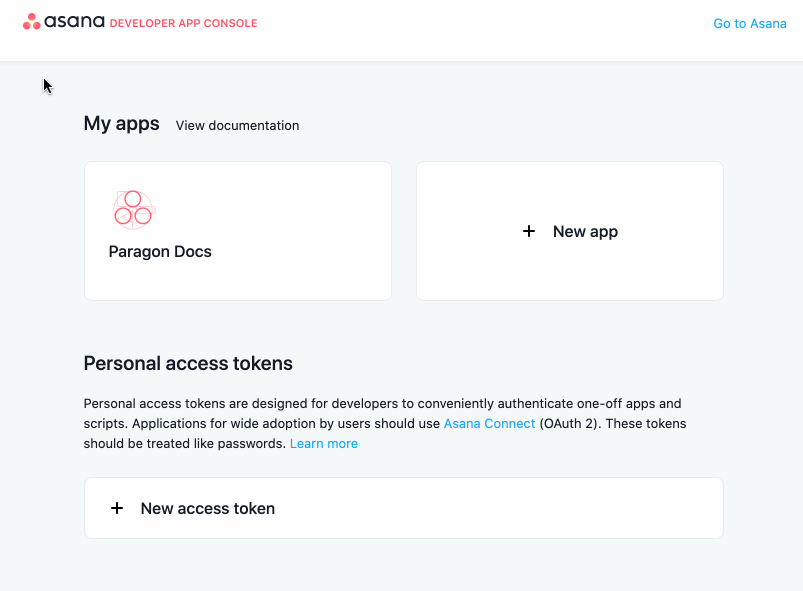
- Under Test & distribute > Manage distribution , select Any workspace to allow your customers to enable your integration.
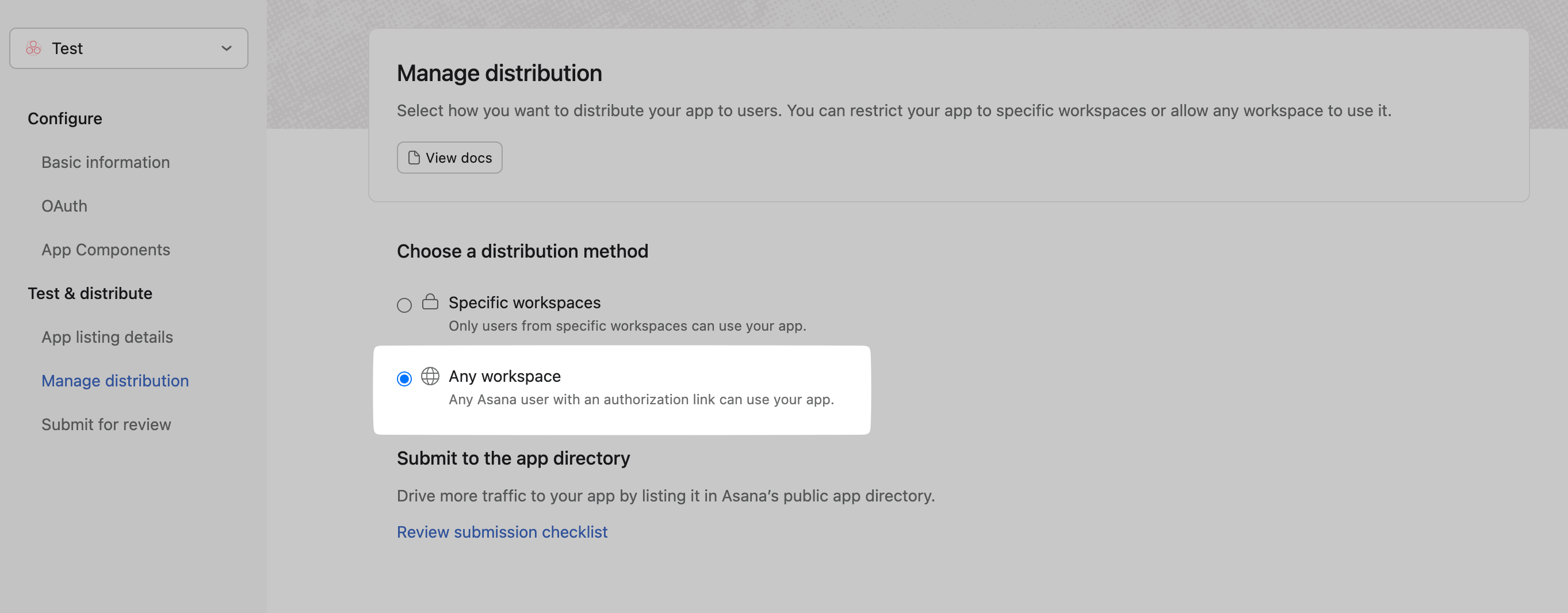
Add your Asana app to Paragon
- Select Asana from the Integrations Catalog.
- Under Integrations > Connected Integrations > Asana > App Configuration > Configure, fill out your credentials from the end of Step 1 in their respective sections:
- Client ID: Found at the end of Step 1.
- Client Secret: Found at the end of Step 1.
Note: Leaving the Client ID and Client Secret blank will use Paragon development keys.
Connecting to Asana
Once your users have connected their Asana account, you can use the Paragon SDK to access the Asana API on behalf of connected users. See the Asana REST API documentation for their full API reference. Any Asana API endpoints can be accessed with the Paragon SDK as shown in this example.Building Asana workflows
Once your Asana account is connected, you can add steps to perform the following actions:- Create Comment
- Create Project
- Get Projects
- Get Project by ID
- Create Task
- Update Task
- Get Tasks
- Get Task by ID
- Get Task by External ID
- Add Task to Selection
- Get Teams
- Get Workspaces
{{ to invoke the variable menu.
Using Webhook Triggers
Webhook triggers can be used to run workflows based on events in your users’ Asana account. For example, you might want to trigger a workflow whenever tasks are updated to sync your users’ Asana Tasks to your application in real-time.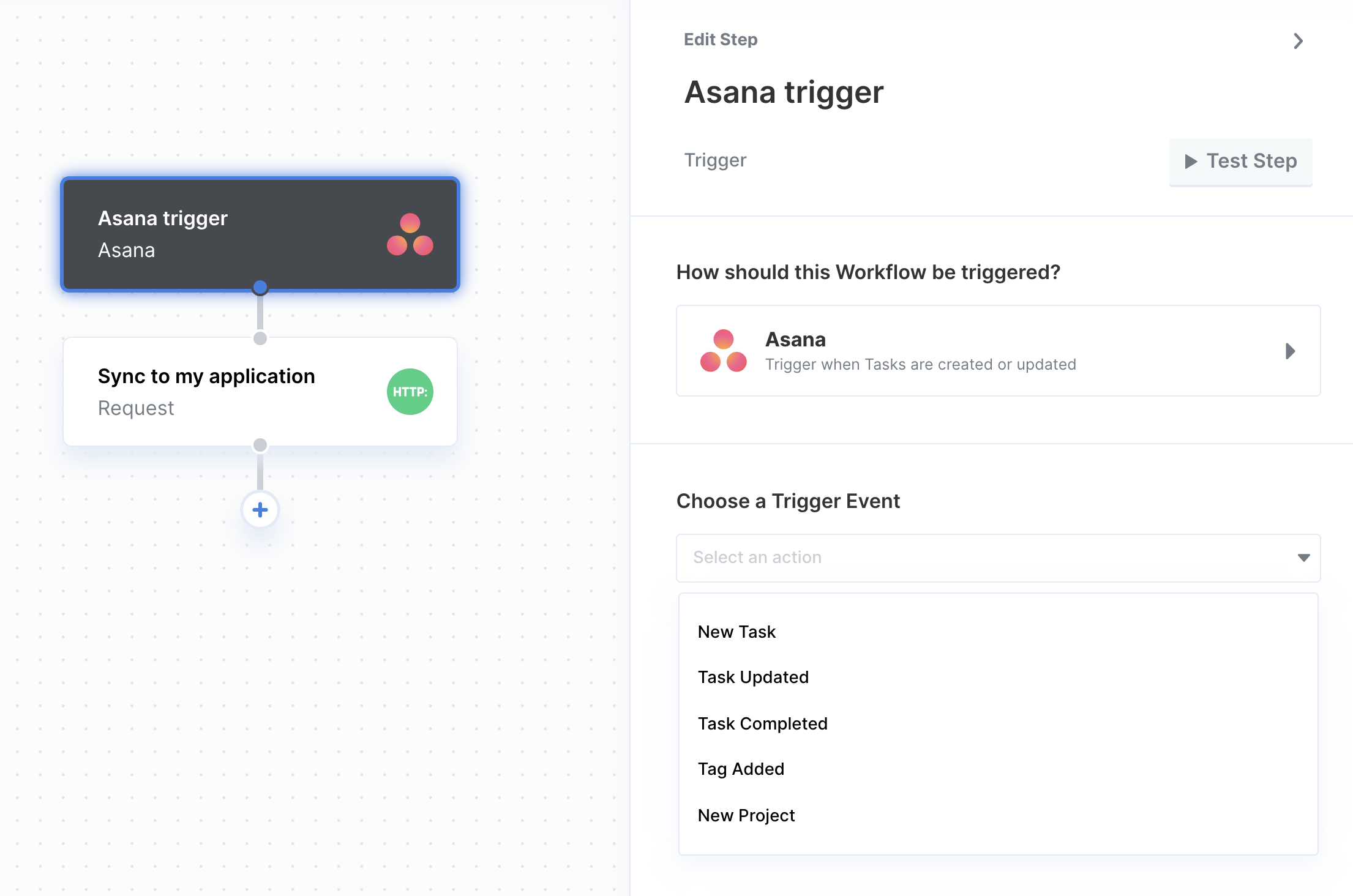
- New Task
- Task Updated
- Task Completed
- Task Deleted
- Tag Added
- New Project
- New Comment
Testing Asana workflows
Once you have deployed your workflows and are ready to connect users from other Asana Workspaces to your Asana Application, ensure that you have selected the proper Distribution method for the application. In the Manage distribution settings of your Asana Application details found in the Asana Developer App Console, select the Any Workspace distribution method. This will allow Asana users from other Workspaces to connect to your Asana application.