Setup Guide
You’ll need the following information to set up your Trello App with Paragon Connect:- API Key
- API Secret
- Scopes Requested
Generate a Trello API Key and API Secret
- Log in to Trello. If you don’t have an account, you can create one here.
- Access the Power-Up Admin Portal. If you haven’t created a Power-Up yet, click on “New” to create one.
- Within your Power-Up’s settings, go to the API Key tab.
- Your API Secret will be displayed in the same section.
Add your Trello app to Paragon
- Select Trello from the Integrations Catalog.
- Under Integrations > Connected Integrations > Trello > Settings, fill out your credentials in their respective sections:
- API Key: Found under API Key > API Key.
- API Secret: Found under API Key > API Secret.
- Permissions: Select the scopes you’ve requested for your application. For a list of recommended scopes, please view this integration within your Paragon dashboard. View dashboard.
Note: Leaving the API Key and API Secret blank will use Paragon development keys.
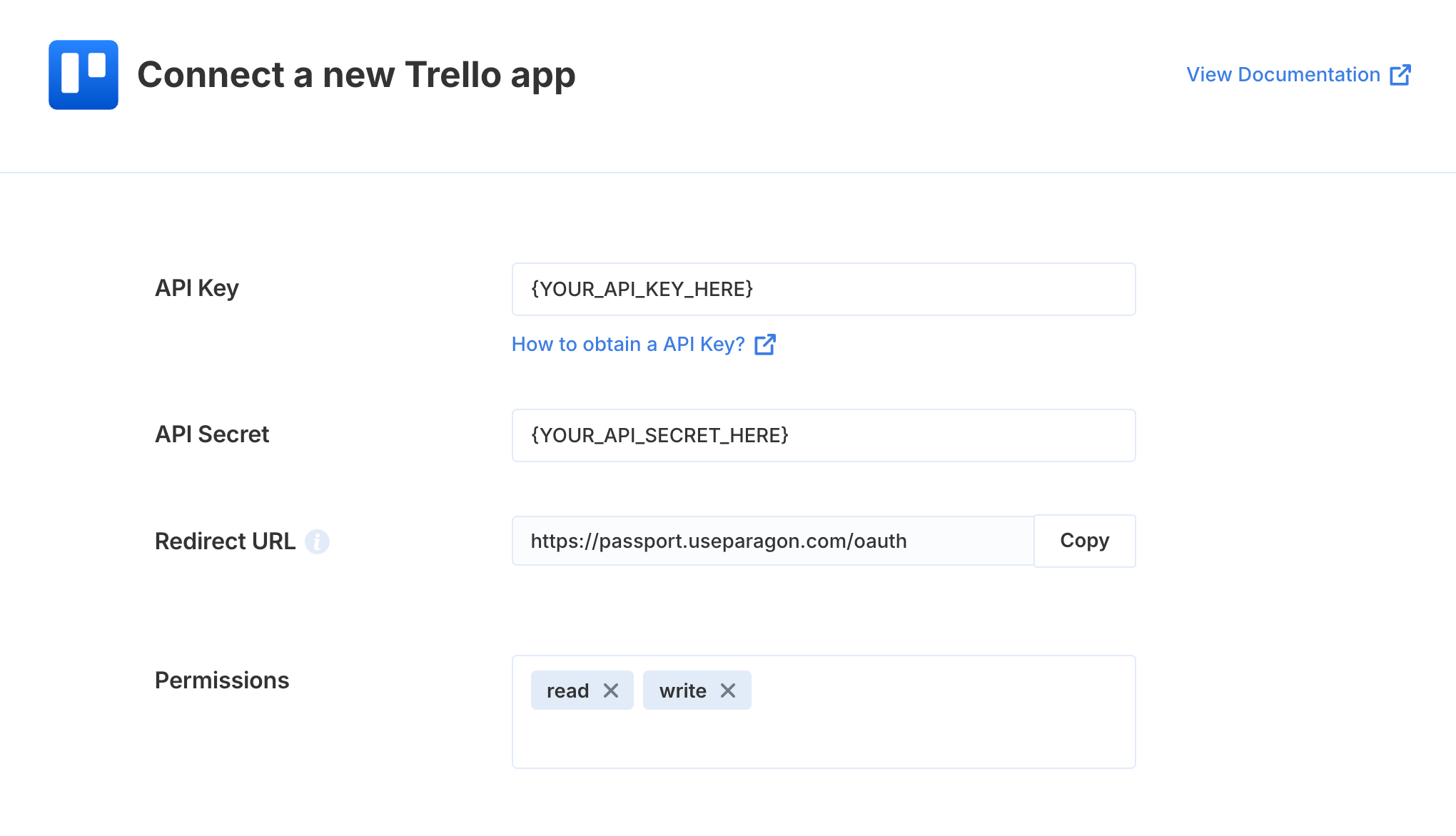
Connecting to Trello
Once your users have connected their Trello account, you can use the Paragon SDK to access the Trello API on behalf of connected users. See the Trello REST API documentation for their full API reference. Any Trello API endpoints can be accessed with the Paragon SDK as shown in this exampleJavaScript
Building Trello workflows
Once your Trello account is connected, you can add steps to perform the following actions:- Search Cards
- Get Cards in Board
- Create Card
- Update Card
- Delete Card
- Get Lists in Board
- Search Boards
{{ to invoke the variable menu.
Using Webhook Triggers
Webhook triggers can be used to run workflows based on events in your users’ Trello account. For example, you might want to trigger a workflow whenever Cards are updated to sync your users’ Trello Cards to your application in real-time.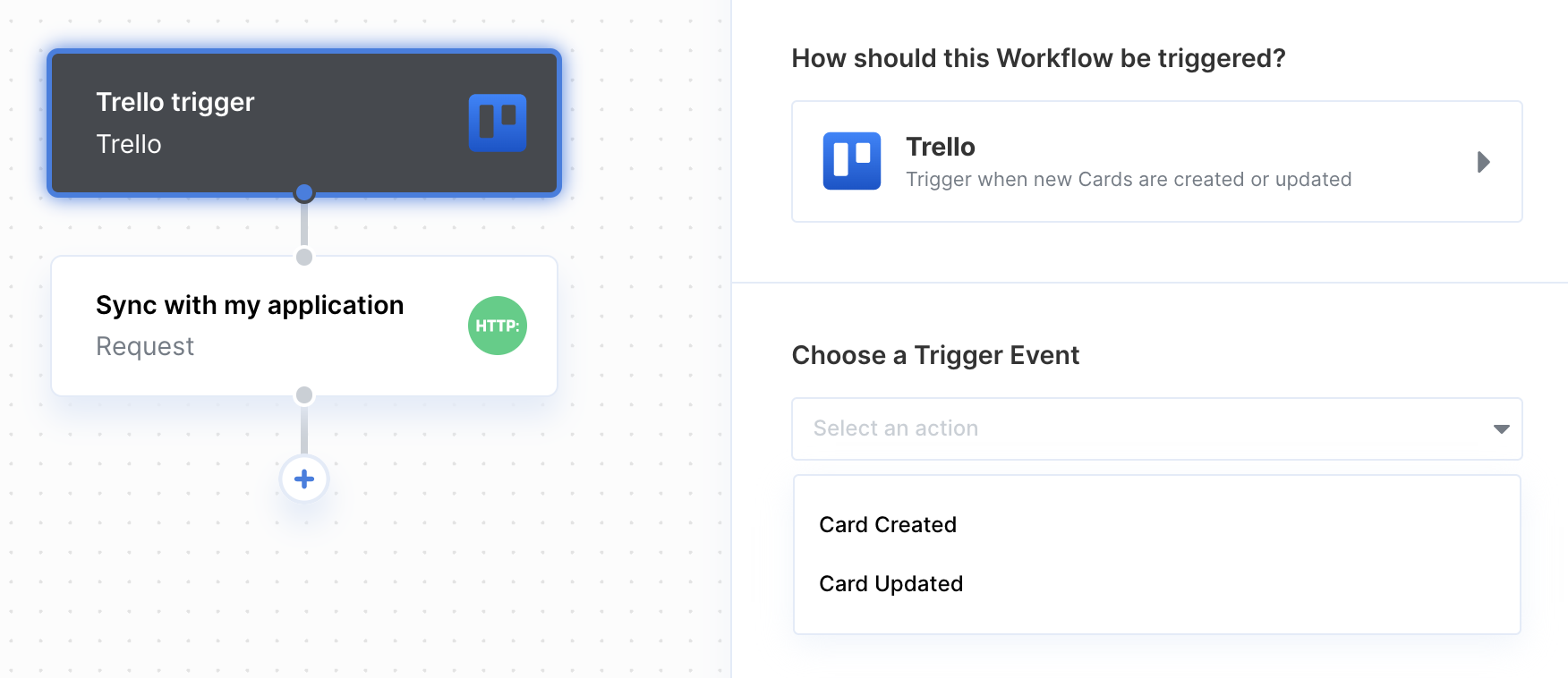
- Board Created
- Board Updated
- Card Created
- Card Updated
- New Comment