Setup Guide
You can find your Google app credentials by visiting your Google Cloud Console dashboard. You’ll need the following information to set up your Google App with Paragon Connect:- Client ID
- Client Secret
- Scopes Requested
Add the Redirect URL to your Google app
Paragon provides a redirect URL to send information to your Google app. To add the redirect URL to your Google app:- Copy the link under “Redirect URL” in your integration settings in Paragon. The Redirect URL is:
- In your Google Cloud Console dashboard, navigate to APIs & Services > Credentials in the sidebar.
- Press ”+ Create Credentials”, then select OAuth client ID.
- Select “Web application” from the Application type drop-down menu.
Note: You’ll need to configure Google’s consent screen for access to Client ID and Client Secret if you haven’t already.
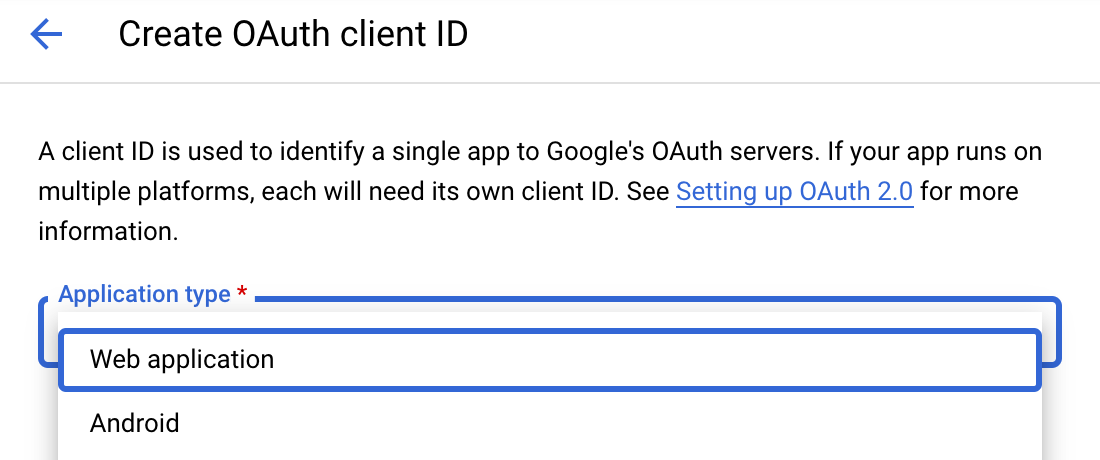
- Under Authorized redirect URIs, press the ”+ Add URI” button.
- Paste-in the redirect URL from Paragon.
- Press the blue “Create” button.
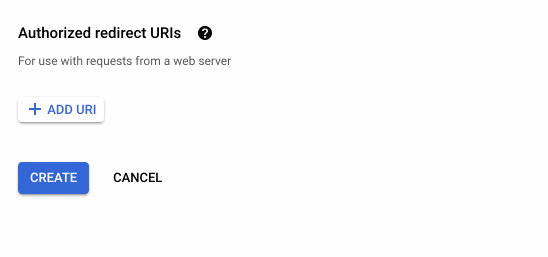
Enable Google Docs API in Google Cloud Console Dashboard
- In your Google Cloud Console dashboard, navigate to APIs & Services > Library in the sidebar.
- Search for “Google Docs API” from the API Library.
- Select the “Google Docs API”.
- Press the blue “Enable” button to enable the API for your application.
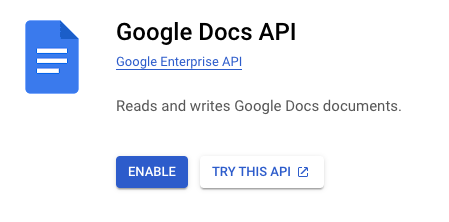
Add your Google app to Paragon
- Select Google Docs from the Integrations Catalog.
- Under Integrations > Connected Integrations > Google Docs > App Configuration > Configure, fill out your credentials from the end of Step 1 in their respective sections:
- Client ID: Found at the end of Step 1.
- Client Secret: Found at the end of Step 1.
- Permissions: Select the scopes you’ve requested for your application. For a list of recommended scopes, please view this integration within your Paragon dashboard. View dashboard. They should contain
/documents.
Note: Leaving the Client ID and Client Secret blank will use Paragon development keys.
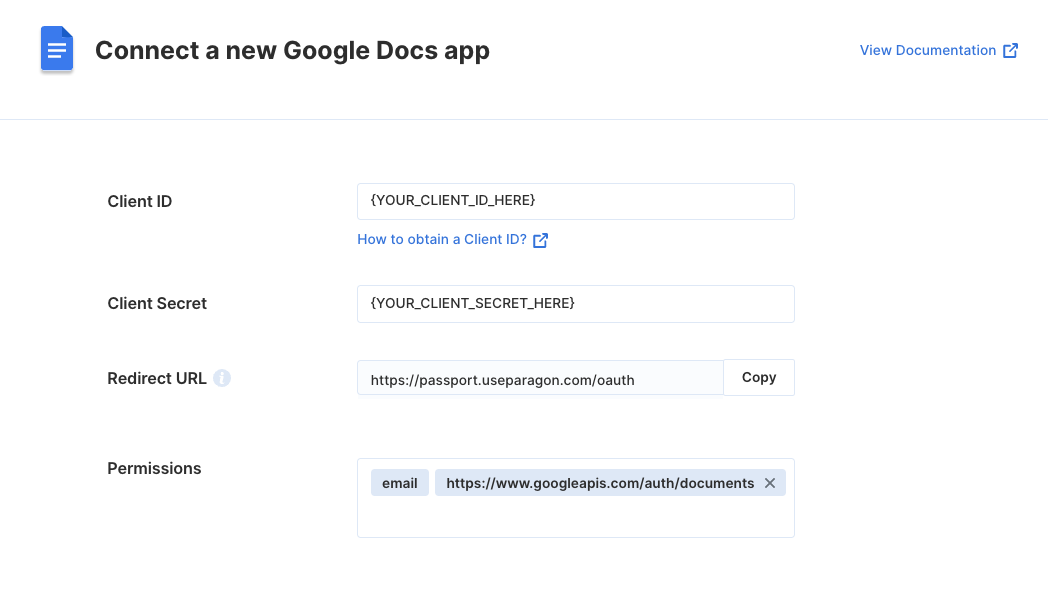
Building Google Docs workflows
Once your Google Docs account is connected, you use the Google Docs Request step to access any of Google Docs’ API endpoints without the authentication piece. When saving or getting files in Google Docs, you can reference data from previous steps by typing{{ to invoke the variable menu.
Publishing your Google Docs application
Setting up a Redirect Page in your app
Your Google Docs integration requires a Redirect Page hosted in your application to support verification of your application by Google. The Redirect Page should be implemented as follows:- Receives a
GETrequest with a number of query parameters. - Redirect to
https://passport.useparagon.com/oauthwith the same query parameters.
Updating the allowed Redirect URL
If you were previously testing withhttps://passport.useparagon.com/oauth as your Google Docs Redirect URL, you will need to update this value after implementing a Redirect Page:
- Log into your Google Cloud Console dashboard and select your application.
- Navigate to APIs & Services > Credentials and select the credentials you use with Paragon.
- Under Authorized redirect URIs, provide the URL of your Redirect Page.