Setup Guide
Note: You’ll need to create a new Outreach app if you don’t already have one.
- Client ID
- Client Secret
- Scopes Requested
Prerequisites
- An Outreach Developer account.
- An Outreach app.
Add the Redirect URL to your Outreach app
Paragon provides a redirect URL to send information to your app. To add the redirect URL to your Outreach app:- Copy the link under “Redirect URL” in your integration settings in Paragon. The Redirect URL is:
- Reach out to your Outreach API Integrations Specialist and ask to change the default redirect URL for your application to the one Paragon provides.
Add your Outreach app to Paragon
- Select Outreach from the Integrations Catalog.
- Under Integrations > Connected Integrations > Outreach > App Configuration > Configure, fill out your credentials in their respective sections:
- Client ID: Provided by Outreach’s team.
- Client Secret: Provided by Outreach’s team.
- Permissions: Select the scopes you’ve requested for your application. For a list of recommended scopes, please view this integration within your Paragon dashboard. View dashboard.
Connecting to Outreach
Once your users have connected their Outreach account, you can use the Paragon SDK to access the Outreach API on behalf of connected users. See the Outreach REST API documentation for their full API reference. Any Outreach API endpoints can be accessed with the Paragon SDK as shown in this example.JavaScript
Building Outreach workflows
Once your Outreach account is connected, you can add steps to perform the following actions:- Create Account
- Update Account
- Get Accounts
- Get Account by ID
- Create Opportunity
- Update Opportunity
- Get Opportunities
- Get Opportunity by ID
- Create Prospect
- Update Prospect
- Get Prospects
- Get Prospect by ID
- Add Prospect to Sequence
{{ to invoke the variable menu.
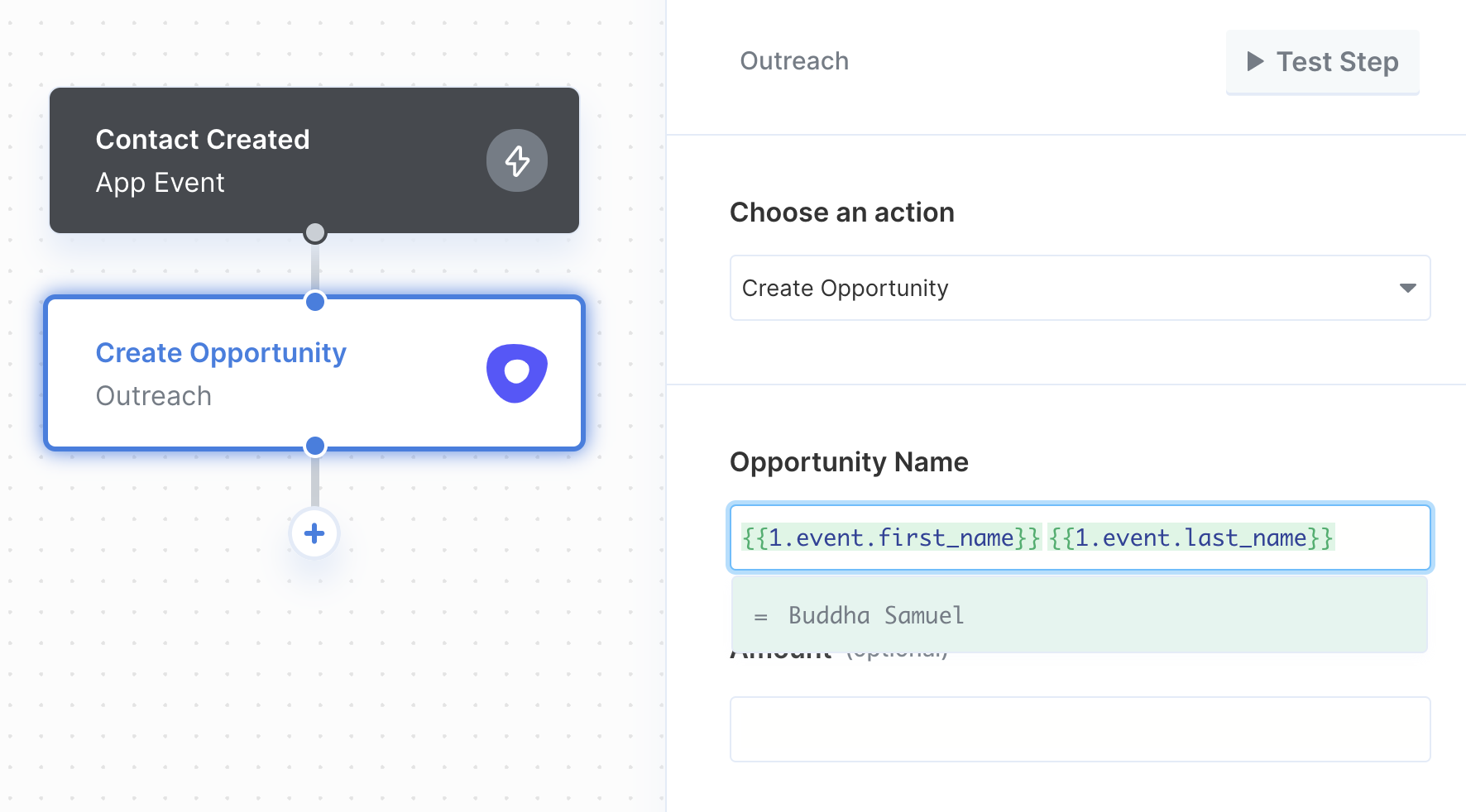
Using Webhook Triggers
Webhook triggers can be used to run workflows based on events in your users’ Outreach account. For example, you might want to trigger a workflow whenever new opportunities are created Outreach to sync your users’ Outreach contacts to your application in real-time.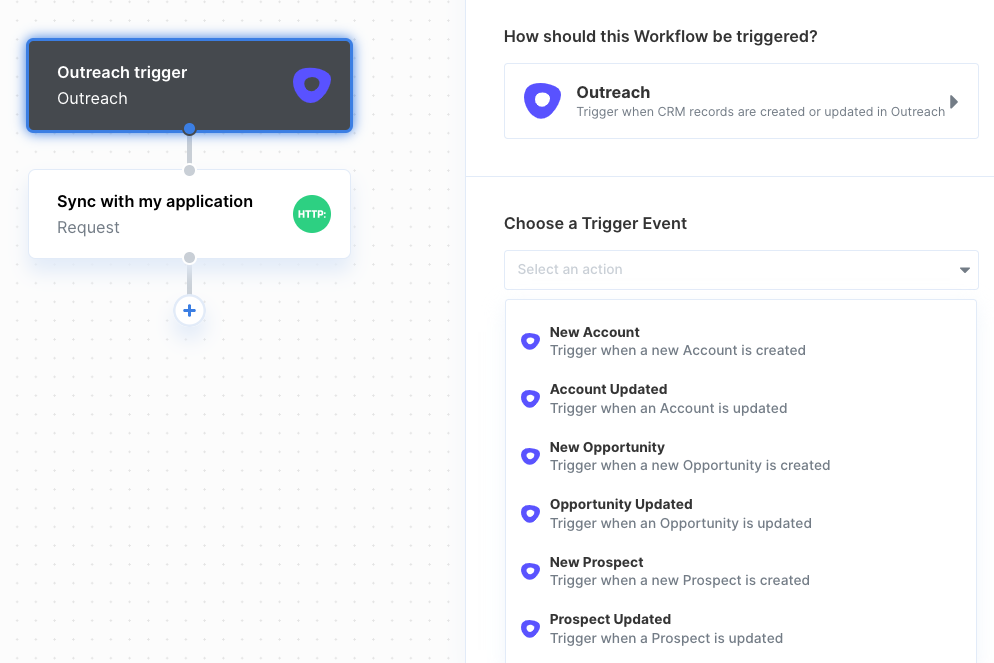
- New Account
- Account Updated
- New Opportunity
- Opportunity Updated
- New Prospect
- Prospect Updated