Setup Guide
Note: You’ll need to create a new Intercom app if you don’t already have one. To access your customer’s Intercom data by using OAuth, you’ll need to submit your app for a review.
- Client ID
- Client Secret
Add the Redirect URL to your Intercom app
Paragon provides a redirect URL to send information to your Intercom app. To add the redirect URL to your Intercom app:- Copy the link under “Redirect URL” in your integration settings in Paragon. The Redirect URL is:
- In your Intercom developer dashboard, select your application.
- Under Configure > Authentication, click the Edit button.
- Tick the Use OAuth option.
- Under Redirect URLs, paste-in Paragon Connect’s redirect URL found in Step 1. Click the Save button to save your changes.
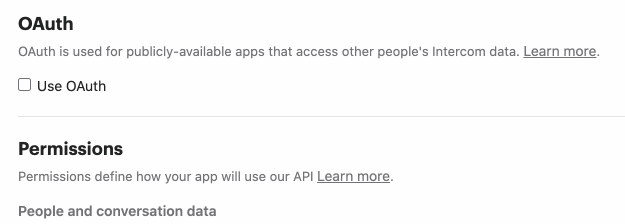
- In the Permissions section, tick the boxes for the API permissions your use case will require.
Note: Paragon requires the
Read admins permission for your developer app to successfully connect to user accountsAdd your Intercom app to Paragon
- Select Intercom from the Integrations Catalog.
- Under Integrations > Connected Integrations > Intercom > App Configuration > Configure, fill out your credentials from the end of Step 1 in their respective sections:
- Client ID: Found under Configure > Basic Information > Client ID on your Intercom app page.
- Client Secret: Found under Configure > Basic Information > Client Secret on your Intercom app page.
Note: Leaving the Client ID and Client Secret blank will use Paragon development keys.
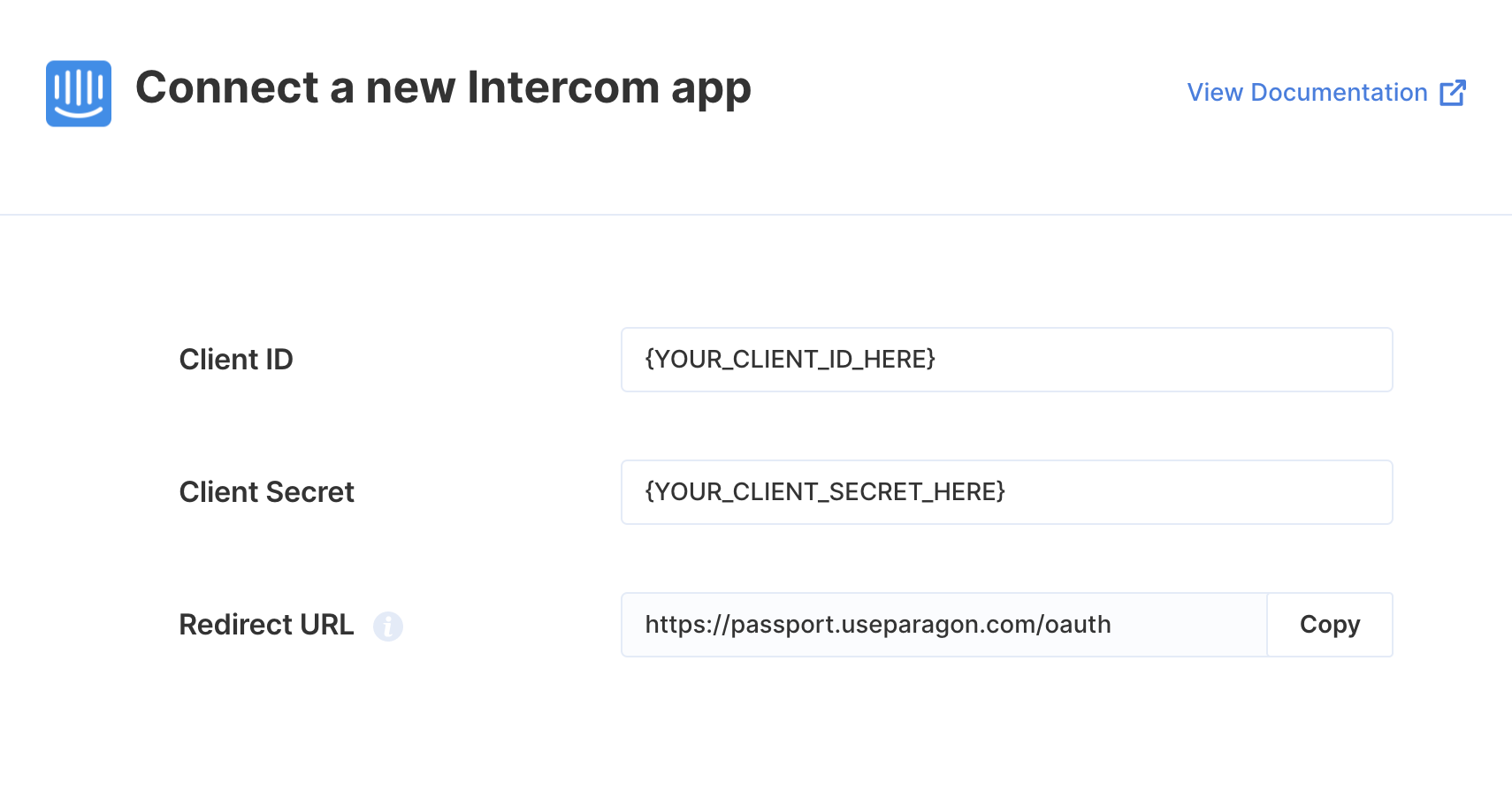
Connecting to Intercom
Once your users have connected their Intercom account, you can use the Paragon SDK to access the Intercom API on behalf of connected users. See the Intercom REST API documentation for their full API reference. Any Intercom API endpoints can be accessed with the Paragon SDK as shown in this example.Building Intercom workflows
Once your Intercom account is connected, you can add steps to perform the following actions:- Create Contact
- Update Contact
- Get Contact by ID
- Search Contacts
- Send Message
{{ to invoke the variable menu.
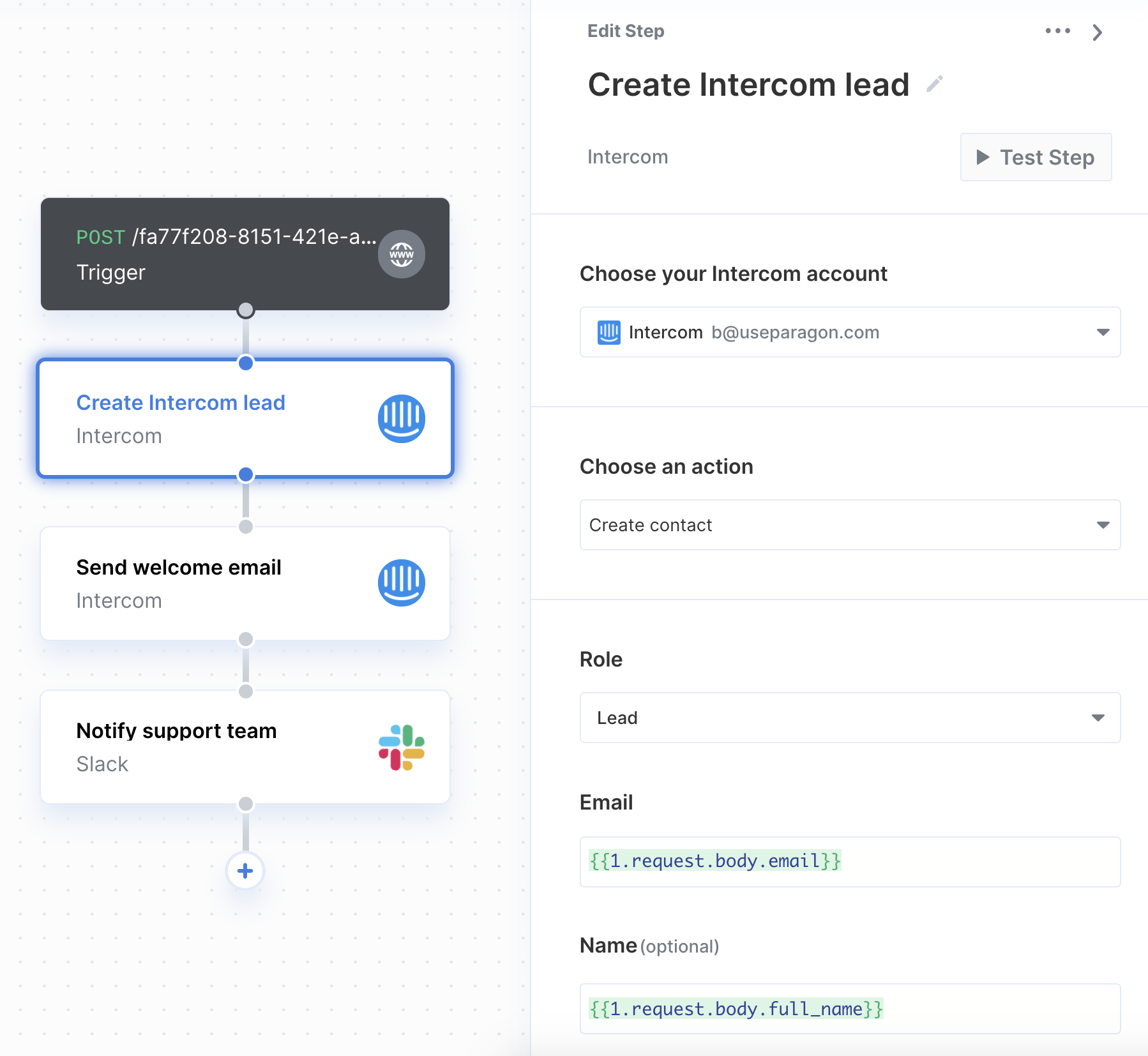
Using Webhook Triggers
Webhook triggers can be used to run workflows based on events in your users’ Intercom account. For example, you might want to trigger a workflow whenever new companies are created in Intercom to sync your users’ Intercom companies to your application in real-time.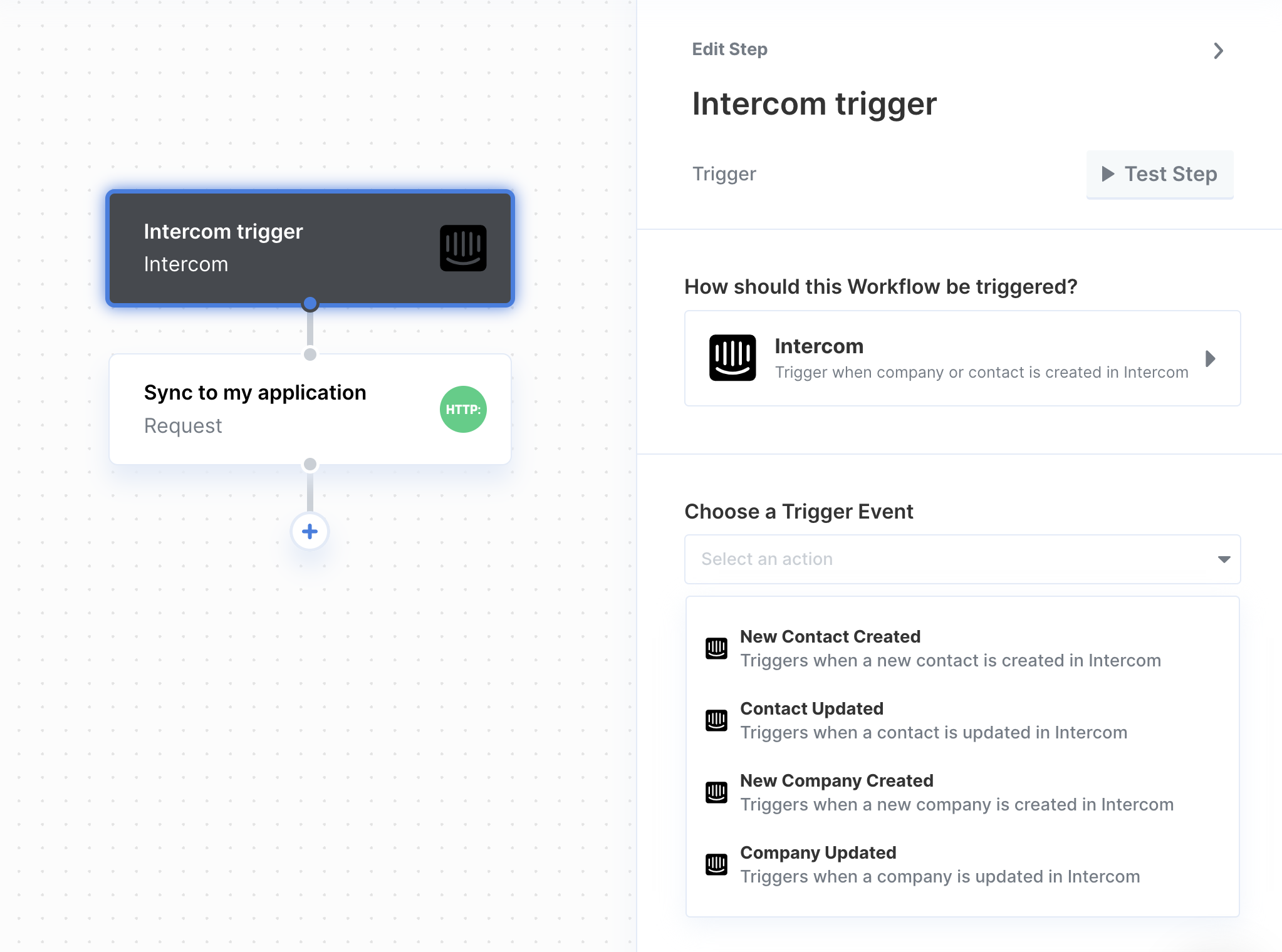
- Contact Created
- Contact Updated
- Company Created
- Company Updated