Setup Guide
You can find your Apollo.io app credentials in your Apollo.io Developer Account. You’ll need the one of the following pieces of information to set up your Apollo.io App with Paragon Connect:- Client ID and Client Secret
- API Key
This is an API-only integration - workflow actions for this integration are still in development. You can still connect user accounts, build workflows, and access the API for this integration.
- OAuth 2.0
- API Keys
Add the Redirect URL to your Apollo.io app
Paragon provides a redirect URL to send information to your app. To add the redirect URL to your Apollo.io app:- Log in to your Apollo account and go to Settings > Integrations > API > Connect.
- Click OAuth Registration to start registering your app.
- In the registration form, provide:
- App Name – Your app’s name.
- App Logo – (optional) for display in the authorization prompt.
- OAuth Redirect URL – Paste Paragon Connect’s redirect URL:
- Scopes – Select only the permissions your app needs. Apollo adds basic scopes (e.g.
read_user_profile,app_scopes) by default.
- Click Submit (or Save) to register your app.
Add your Apollo.io app to Paragon
- Select Apollo.io from the Integrations Catalog.
- Under Integrations > Connected Integrations > Apollo.io > App Configuration > Configure, fill out your credentials from the end of the previous section in their respective sections:
- Client ID: Found at the end of the previous section.
- Client Secret: Found at the end of the previous section.
- Permissions: Select the scopes you’ve requested for your application. For a list of recommended scopes, please view this integration within your Paragon dashboard. View dashboard.
Note: Leaving the Client ID and Client Secret blank will use Paragon development keys.
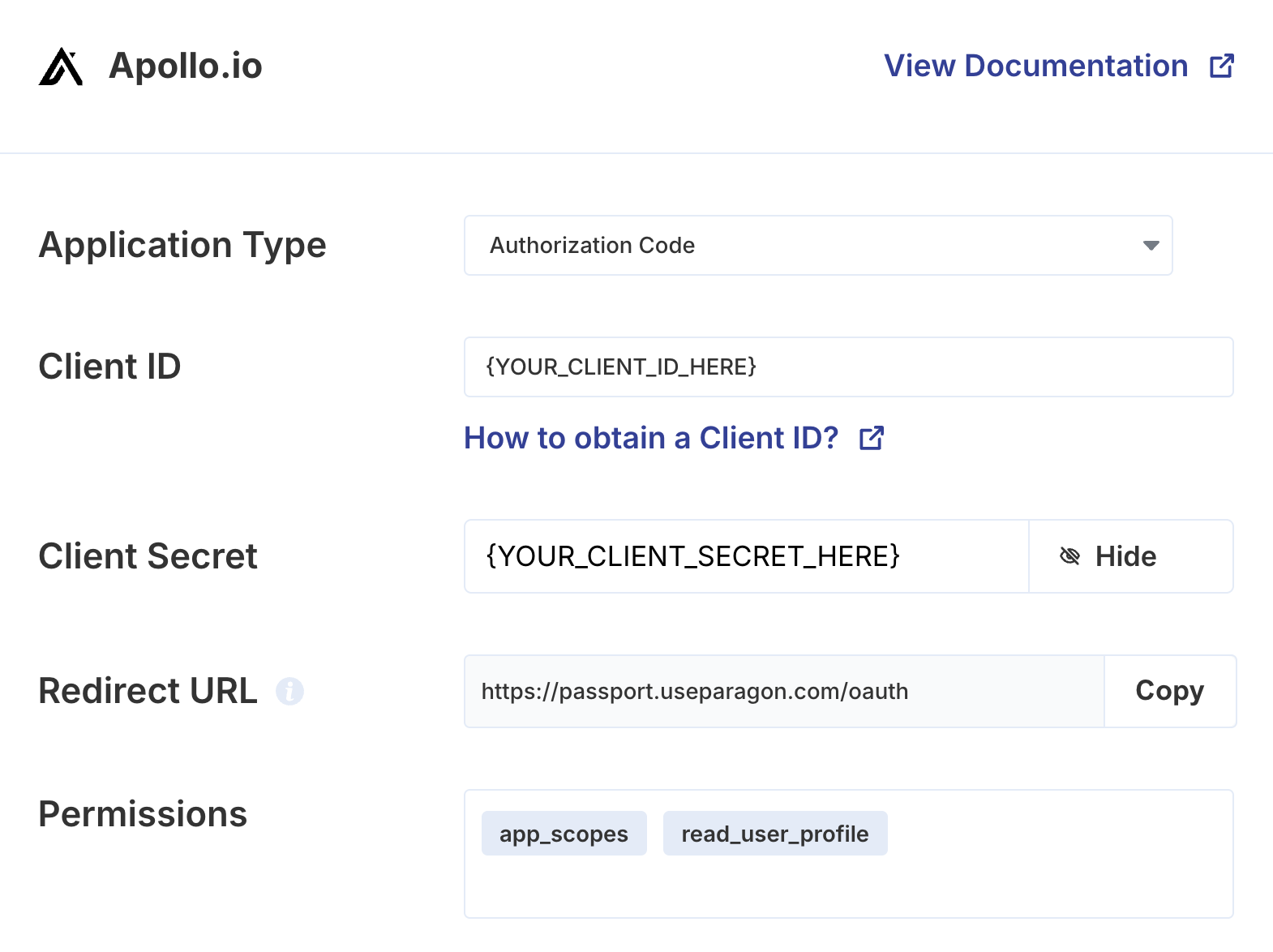
Connecting to Apollo.io
Once your users have connected their Apollo.io account, you can use the Paragon SDK to access the Apollo.io API on behalf of connected users. See the Apollo.io REST API documentation for their full API reference. Any Apollo.io API endpoints can be accessed with the Paragon SDK as shown in this example.Building Apollo.io workflows
Once your Apollo.io account is connected, you use the Apollo.io Request step to access any of Apollo.io’s API endpoints without the authentication piece. When creating or updating records in Apollo.io, you can reference data from previous steps by typing{{ to invoke the variable menu.