Setup Guide
Note: You’ll need to create a new Jira app and Jira site if you don’t already have one.
- Client ID
- Client Secret
- Scopes Requested
Add the Redirect URL to your Jira app
Paragon provides a redirect URL to send information to your Jira app. To add the redirect URL to your Jira app:- Copy the link under “Redirect URL” in your integration settings in Paragon. The Redirect URL is:
- In your Jira developer dashboard, select your application.
- Under APIS and Features > OAuth 2.0 (3LO) > Callback URL, paste-in the Paragon Connect redirect URL found in Step 1.
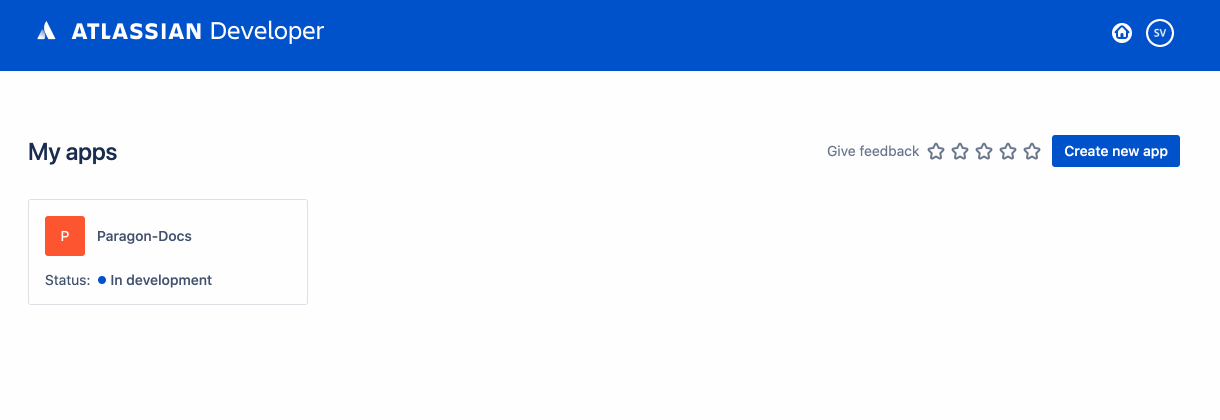
Add your Jira app to Paragon
- Select Jira from the Integrations Catalog.
- Under Integrations > Connected Integrations > Jira > App Configuration > Configure, fill out your credentials from the end of Step 1 in their respective sections:
- Client ID: Found under App Details > Client ID on your Jira App page.
- Client Secret: Found under App Details > Secret on your Jira App page.
- Permissions: Select the scopes you’ve requested for your application. For a list of recommended scopes, please view this integration within your Paragon dashboard. View dashboard.
Note: Leaving the Client ID and Client Secret blank will use Paragon development keys.
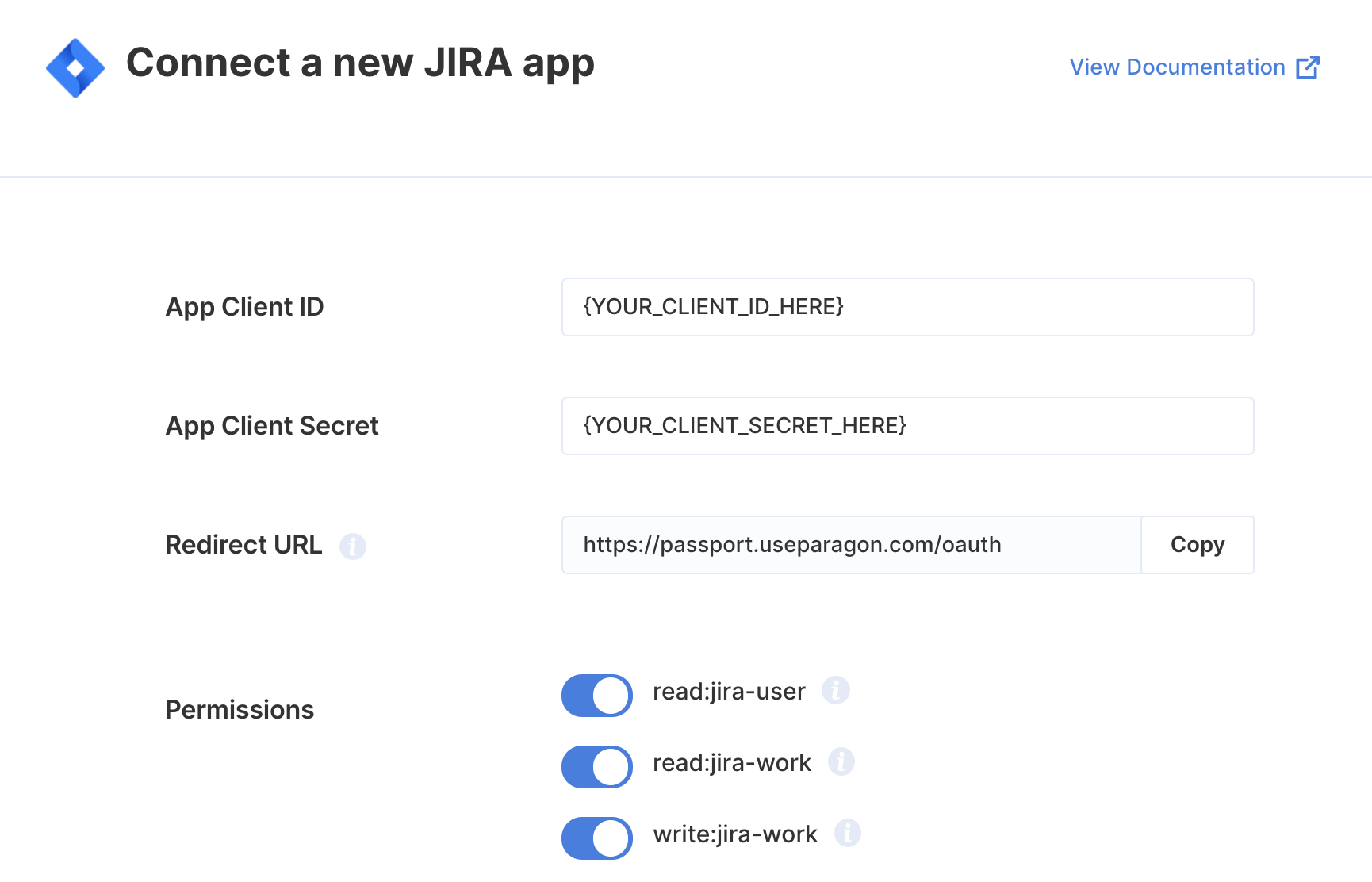
Connecting to Jira
Once your users have connected their Jira account, you can use the Paragon SDK to access the Jira API on behalf of connected users. See the Jira REST API documentation for their full API reference. Any Jira API endpoints can be accessed with the Paragon SDK as shown in this example.Building Jira workflows
Once your Jira account is connected, you can add steps to perform the following actions:- Create Issue
- Update Issue
- Get Issue
- Search Issues
- Search Issues by JQL Query
{{ to invoke the variable menu.
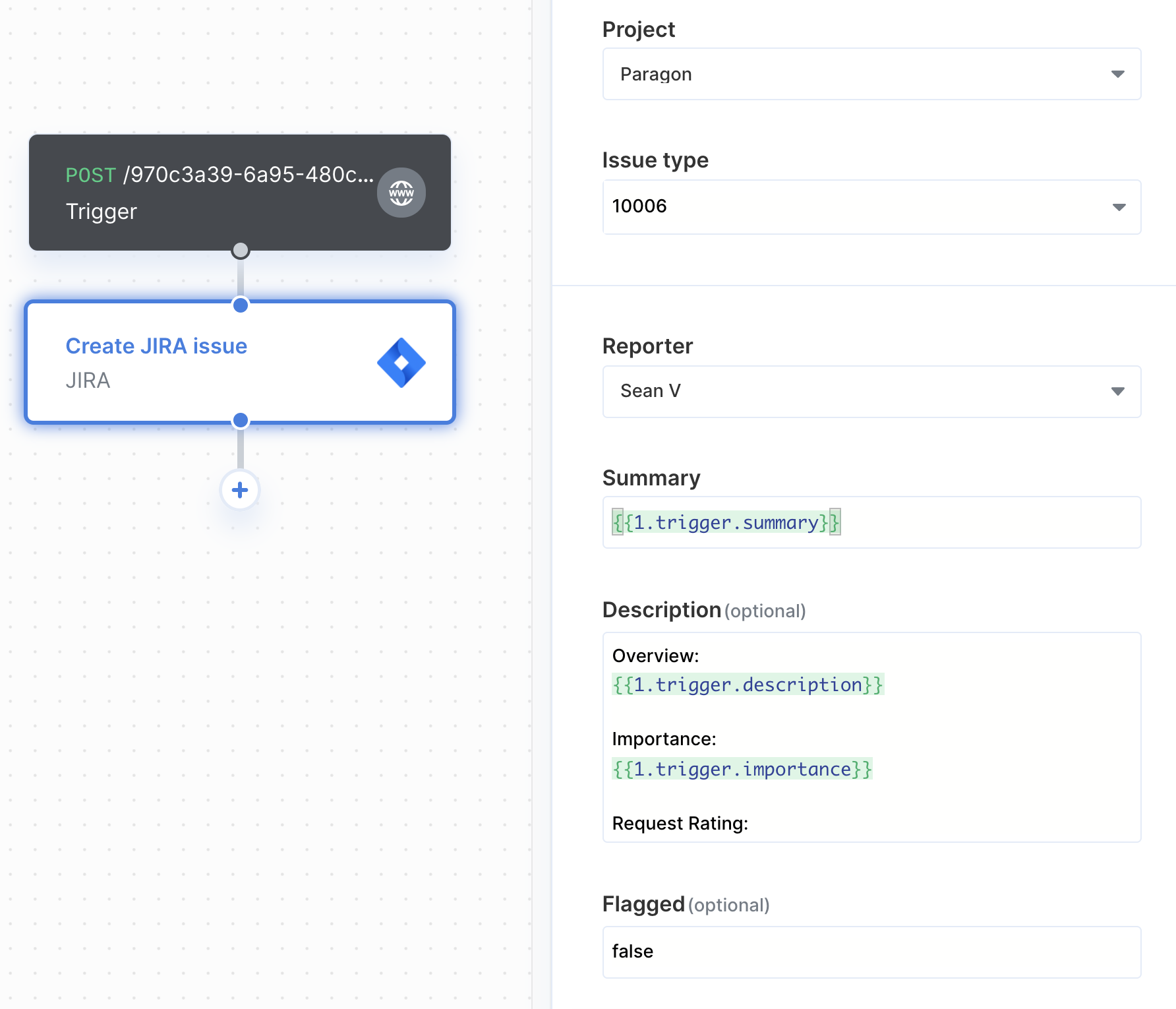
Using Webhook Triggers
Webhook triggers can be used to run workflows based on events in your users’ Jira account. For example, you might want to trigger a workflow whenever Issues are updated to sync your users’ Jira Issues to your application in real-time.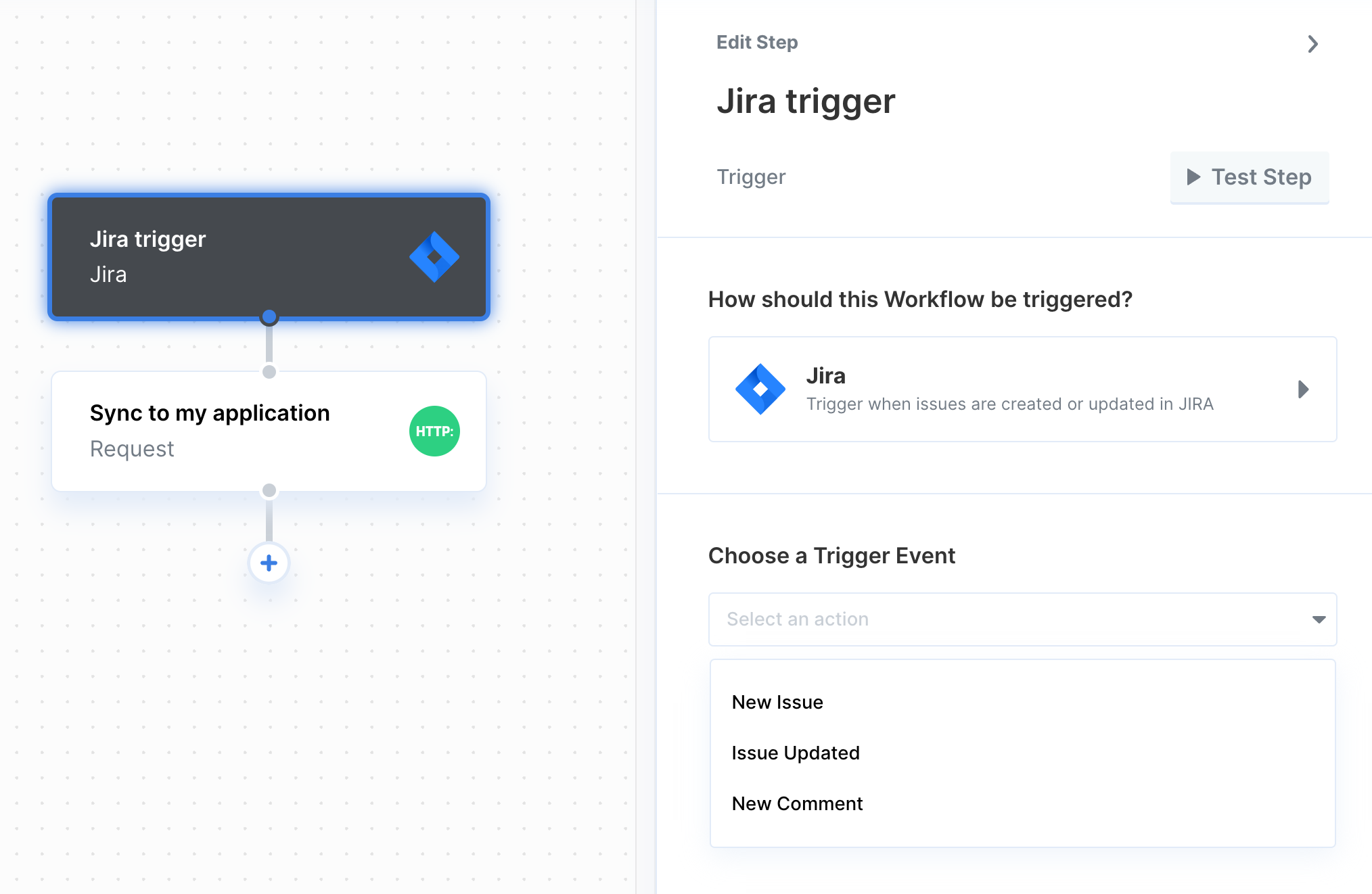
- New Issue
- Issue Updated
- New Comment
- Project Created
- Project Updated
In order to use the Project Created and Project Updated triggers, you will need to add the
manage:jira-configuration scope to your Jira application.