Setup Guide
You can find your Zoho CRM app credentials in your Zoho CRM Developer Account. You’ll need the following information to set up your Zoho CRM App with Paragon Connect:- Client ID
- Client Secret
- Scopes Requested
Creating a Zoho CRM app
Add the Redirect URL to your Zoho CRM app
Paragon provides a redirect URL to send information to your Zoho CRM app. To add the redirect URL to your Zoho CRM app:- Copy the link under “Redirect URL” in your integration settings in Paragon. The Redirect URL is:
- Visit the Zoho API Console.
- Sign in with your Zoho CRM Developer Account.
- Click “Add Client” in the top right:
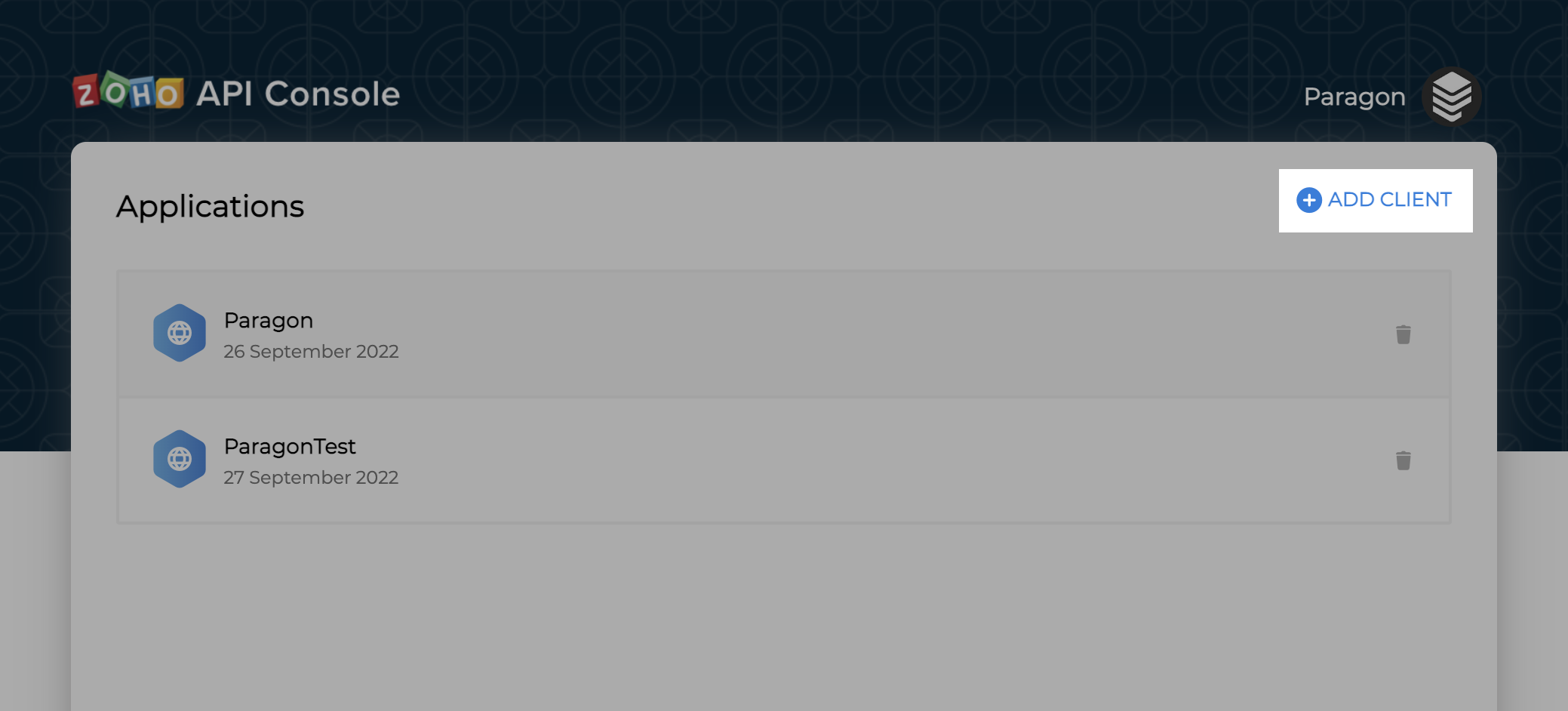
- Select “Server-based Applications” as the Client Type:
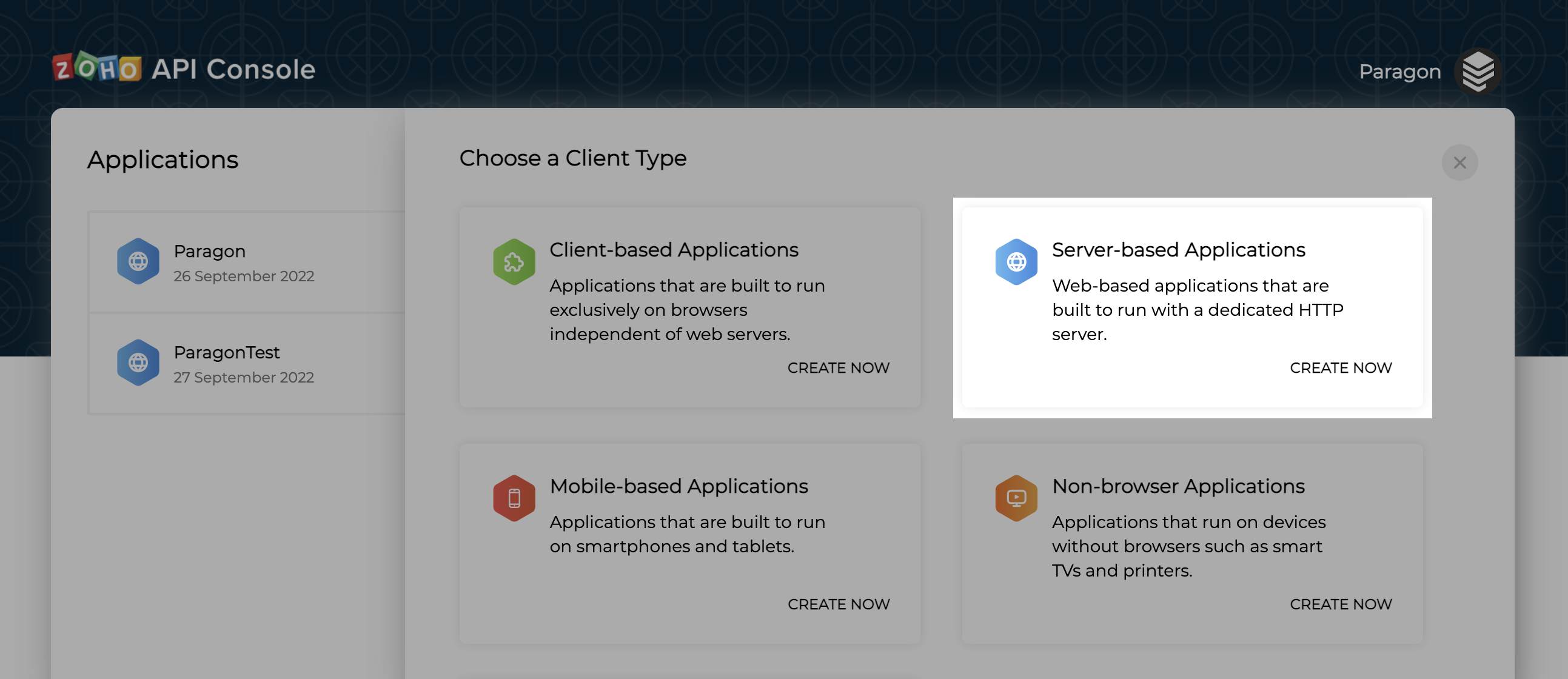
- Add your website as the Homepage URL.
- Paste-in the Redirect URL Paragon provides as an Authorized Redirect URI.
Add your Zoho CRM app to Paragon
Under Integrations > Connected Integrations > Zoho CRM > Settings, fill out your credentials from your developer app in their respective sections:- Client ID: Found at the end of Step 1 on your Zoho CRM App page.
- Client Secret: Found at the end of Step 1 on your Zoho CRM App page.
- Permissions: Select the scopes you’ve requested for your application. For a list of recommended scopes, please view this integration within your Paragon dashboard. View dashboard.
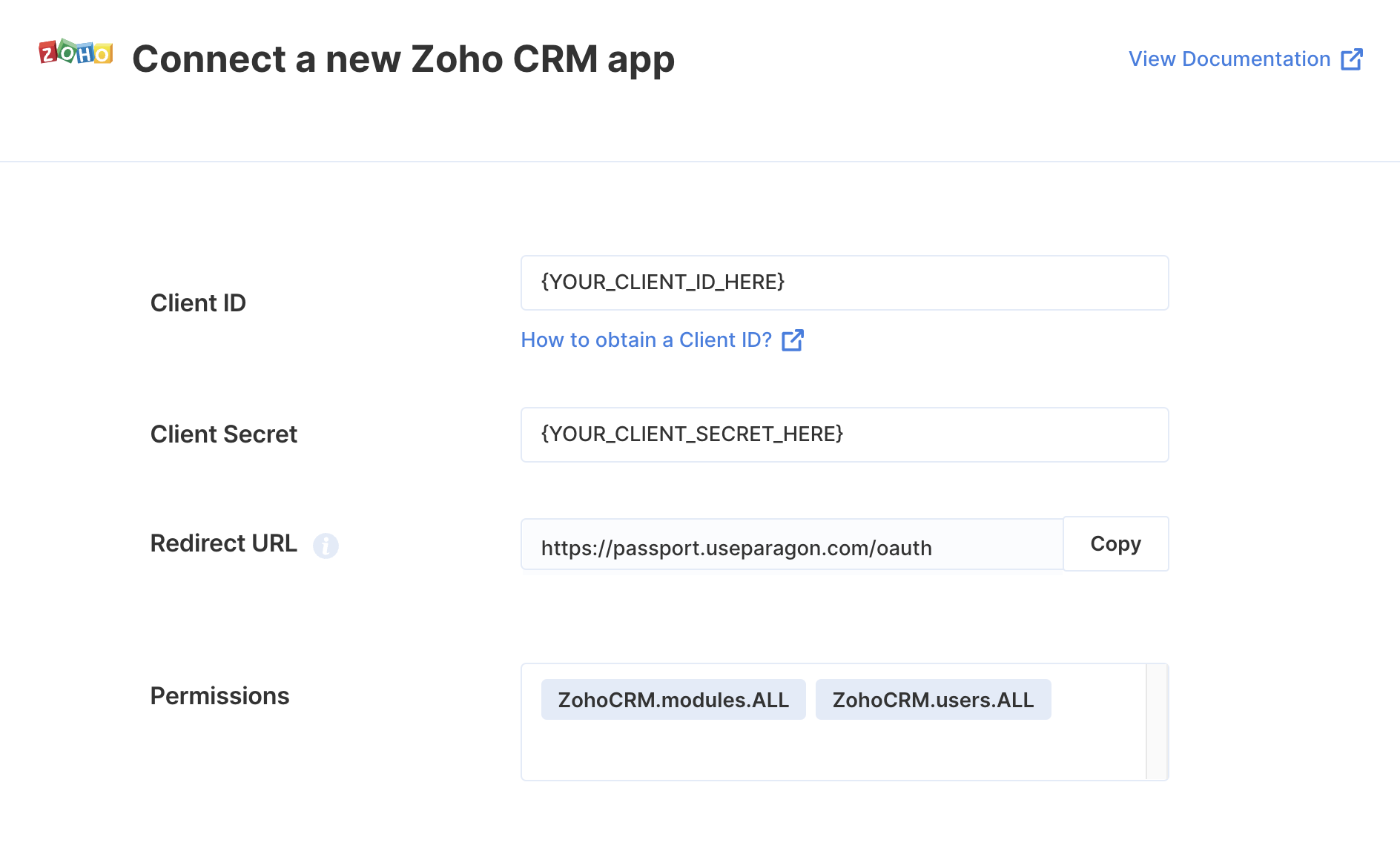
Connecting to Zoho CRM
Once your users have connected their Zoho CRM account, you can use the Paragon SDK to access the Zoho CRM API on behalf of connected users. See the Zoho CRM REST API documentation for their full API reference. Any Zoho CRM API endpoints can be accessed with the Paragon SDK as shown in this example.Building Zoho CRM workflows
Once your Zoho CRM account is connected, you can add steps to perform the following actions:- Create Record
- Update Record
- Get Record by ID
- Search Records
- Search Records by COQL Query
- Delete Record
{{ to invoke the variable menu.
Using Webhook Triggers
Webhook triggers can be used to run workflows based on events in your users’ Zoho CRM account. For example, you might want to trigger a workflow whenever new Accounts are created in Zoho CRM to sync your users’ Zoho CRM Accounts to your application in real-time. You can find the full list of Webhook Triggers for Zoho CRM below:- New Record
- Record Updated